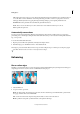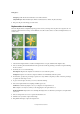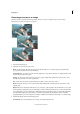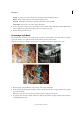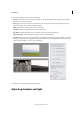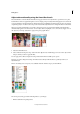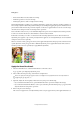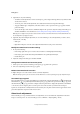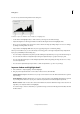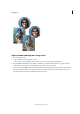Operation Manual
77
Editing photos
Last updated 9/13/2015
Clone images or areas in an image
The Clone Stamp tool paints with an image sample, which you can use to duplicate objects, remove image
imperfections, or paint over objects in your photo.
1 Select the Clone Stamp tool.
2 (Optional) Set options in the options bar:
Brush Sets the brush tip. Click the arrow next to the brush sample, choose a brush category from the Brushes
pop-up menu, and then select a brush thumbnail.
Sample All Layers To sample (copy) data from all visible layers, select Sample All Layers. To sample data from only
the active layer, deselect this option.
Opacity Sets the opacity of the paint you apply. A low opacity setting allows pixels under a paint stroke to show
through. Drag the slider, or enter an opacity value.
Size Sets the size of the brush in pixels. Drag the Size slider, or enter a size in the text box.
Mode Determines how the source or pattern blends with existing pixels. Normal mode lays new pixels over the
original pixels.
Aligned Moves the sampled area with the cursor as you begin to paint, regardless of how many times you stop and
resume painting. Selecting this option is useful when you want to eliminate unwanted areas, such as a telephone line
across the skyline or a rip in a scanned photo. If Aligned is deselected, the Clone Stamp tool applies the sampled area
from the initial sampling point each time you stop and resume painting. Deselecting this option is useful for
applying multiple copies of the same part of an image to different areas within the same image or to another image.
3 Click Clone Overlay, and set the following options:
Show Overlay Select show Overlay for the overlay to be visible inside brush size.