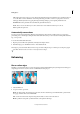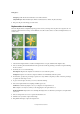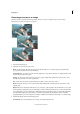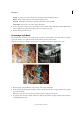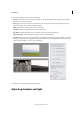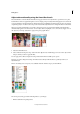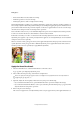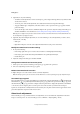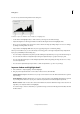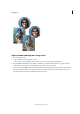Operation Manual
76
Editing photos
Last updated 9/13/2015
Strength Specifies the amount of blur that occurs with each stroke.
Sample All Layers Blurs all visible layers. If this is deselected, the tool blurs only the active layer.
3 Drag over the part of the image you want to blur.
Replace colors in an image
The Color Replacement tool simplifies replacing specific colors in your image. You can paint over a targeted color—for
example, a yellow flower in an image—with a different color, like red. You can also use the Color Replacement tool to
correct colors.
1 Select the Color Replacement tool (The Color Replacement tool is part of the Brush Tool Options bar).
2 Choose a brush tip from the Brush menu in the options bar. For Mode, generally, you’ll want to keep the blending
mode set to Color.
3 For Limits, choose one of the following:
Discontiguous Replaces the sampled color wherever it occurs under the pointer.
Contiguous Replaces colors that are contiguous with the color immediately under the pointer.
4 For Tolerance, specify a low percentage to replace colors very similar to the pixel you click, or raise the percentage
to replace a broader range of colors.
5 To give a smooth edge to the areas you correct, select Anti-aliasing.
6 Choose the required method of sampling. Available options are:
Continuous Continuously samples color, as you drag the color replacement tool.
Once Samples color only once, when you start dragging the color replacement tool.
Background Swatch Replaces the area containing the background color, whenever you drag the color replacement
tool over it.
7 Choose a foreground color to use to replace the unwanted color.
8 Click the color you want to replace in the image.
9 Drag within the image to replace the targeted color.