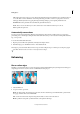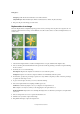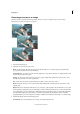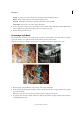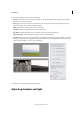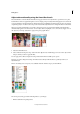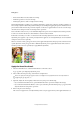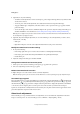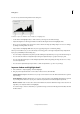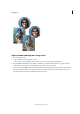Operation Manual
75
Editing photos
Last updated 9/13/2015
Scale Adjusts the image scale up or down. The image pixel dimensions aren’t changed. Type a number in the box
or use the slider to remove blank areas of the image caused by pincushion, rotation, or perspective corrections.
Scaling up effectively results in cropping the image and interpolating up to the original pixel dimensions.
Show Grid Shows the grid when selected. Hides the grid when deselected.
Zoom Shows a closer view when you zoom in, and shows a more distant view when you zoom out.
Color Specifies the grid color.
Automatically remove haze
You can now remove the dampening effect that environmental or atmospheric conditions have on your pictures,
particularly photos of landscapes. Using the Auto Haze Removal feature, you can reduce the masking effect that haze,
fog, or smog creates.
To use the Auto Haze Removal feature:
1 Open an picture in Photoshop Elements, in the Quick or Expert modes.
2 With the image open, click Enhance menu > Auto Haze Removal.
The image is processed and the effects of haze or fog are reduced. Repeat Step 2, to further process the photograph.
Auto Haze Removal works even better on uncompressed/raw images.
Enhancing
Blur or soften edges
The Blur tool softens hard edges or areas in an image by reducing detail. Blurring a busy background can bring your
target images more into focus. You can also use Blur filters for this purpose.
1 Select the Blur tool.
2 Set options in the options bar:
Brush Sets the brush tip, from the brush popup menu. For more brush shapes, click the Brush drop-down inside
the popup, and then select a brush thumbnail.
Size Sets the size of the brush, in pixels. Drag the Size slider, or enter a size in the text box.
Mode Specifies how the pixels you blur blend into other pixels in the image.