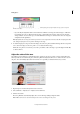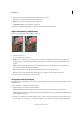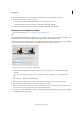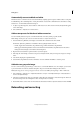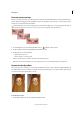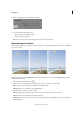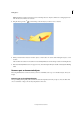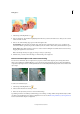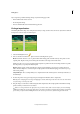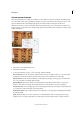Operation Manual
74
Editing photos
Last updated 9/13/2015
Correct camera distortion
The Correct Camera Distortion dialog box enables you to fix common lens distortion problems, like darkened edges
due to lens faults or improper lens shading. For example, in a picture of the sky taken in low light, the corners of the
image are darker than the center. Changing the vignette amount and midtone settings fixes the distortion.
Adjust distortions due to vertical or horizontal camera tilt by using the perspective controls. Rotate an image or fix
image perspective to adjust distortions. The filter image grid for Correct Camera Distortion helps you make easy and
accurate adjustments.
1 Select Filter > Correct Camera Distortion.
2 Select Preview check box.
3 Set any of the following options to correct your image, and then click OK:
Remove Distortion Corrects lens barrel or pincushion distortion. Type a number in the box, or move the slider to
straighten horizontal and vertical lines that bend either away from or toward the center of the image.
Vignette Amount Sets the amount of lightening or darkening along the edges of an image. Type a number in the
box, or move the slider to gradually shade the image.
Vignette Midpoint Specifies the width of area affected by the Amount slider. Move the slider, or type a lower
number to affect more of the image. Type a higher number to restrict the effect to the edges of the image.
Vertical Perspective Corrects image perspective caused by tilting the camera up or down. Type a number in the box
or use the slider to make vertical lines in an image parallel.
Horizontal Perspective Type a number in the box or use the slider to correct perspective by making horizontal lines
in an image parallel.
Angle Rotates the image to correct for camera tilt or to make adjustments after correcting perspective. Type a
number in the box or drag the angle dial to rotate the image to the left (counterclockwise) or right (clockwise).