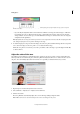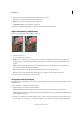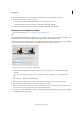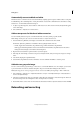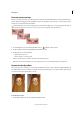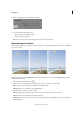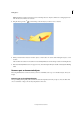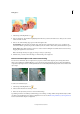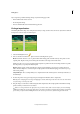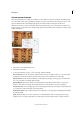Operation Manual
73
Editing photos
Last updated 9/13/2015
If you experience problems with large images, try the following approaches:
• Draw smaller brush strokes at a time.
• Downsample the image.
• Increase the RAM allocated and relaunch the application.
Fix large imperfections
The Healing Brush fixes large areas of imperfection when you drag over them. You can remove objects from a uniform
background, such as an object in a field of grass.
1 Select the Healing Brush tool .
2 Choose a brush size from the Tool Options bar and set healing brush options:
Mode Determines how the source or pattern blends with existing pixels. Normal mode lays new pixels over the
original pixels. Replace mode preserves film grain and texture at the edges of the brush stroke.
Source Sets the source to use for repairing pixels. Sampled uses pixels from the current image. Pattern uses pixels
from the pattern you specify in the Pattern panel.
Aligned Samples pixels continuously without losing the current sampling point, even if you release the mouse
button. Deselect Aligned to continue using the sampled pixels from the initial sampling point each time you stop
and resume painting.
Sample All Layers Choose Sample All Layers to sample data from the current layer, the current layer and below, or
all visible layers.
3 Position the pointer in any open image and press Alt (Option in Mac OS) click to sample data.
Note: If you are sampling from one image and applying to another, both images must be in the same color mode unless
one of the images is in Grayscale mode.
4 Drag the image over the flaw to meld existing data with sampled data. The sampled pixels meld with the existing
pixels each time you release the mouse button.
If there is a strong contrast at the edges of the area you want to heal, make a selection before you use the Healing
Brush tool. Make the selection bigger than the area you want to heal but precisely follow the boundary of contrasting
pixels. When you paint with the Healing Brush tool, the selection prevents colors from bleeding from the outside.