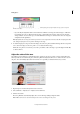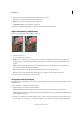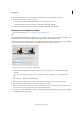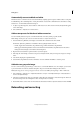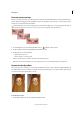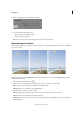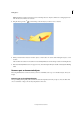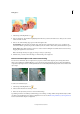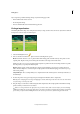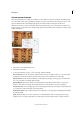Operation Manual
72
Editing photos
Last updated 9/13/2015
1 Select the Spot Healing Brush tool .
2 Choose a brush size. A brush that is slightly larger than the area you want to fix works best so that you can cover the
entire area with one click.
3 Choose one of the following Type options in the Tool Options bar.
Proximity Match Uses the pixels around the edge of the selection to find an image area to use as a patch for the
selected area. If this option doesn’t provide a satisfactory fix, choose Edit > Undo, and try the Create Texture option.
Create Texture Uses all the pixels in a selection to create a texture for fixing the area. If the texture doesn’t work, try
dragging through the area a second time.
Note: Click Sample All Layers to apply your change to all layers of the image.
4 Click the area you want to fix in the image, or click and drag over a larger area.
Remove unwanted objects with content-aware healing
You can remove unwanted objects or figures from your photos without destroying the photos. Using the Content-
Aware option with the Spot Healing Brush tool, you can remove selected objects from a photo. Photoshop Elements
compares nearby image content to seamlessly fill the selection, realistically maintaining key details such as shadows and
object edges.
To remove an unwanted object:
1 Select the Spot Healing Brush tool .
2 Select Content-Aware in the Tool Options bar.
3 Paint over the object that you want to remove from the image.
Spot healing works best on small objects. If the image you're working on is large and has a large unwanted object, make
sure that you work with high-end computer configuration. You can see the
PhotoShop Elements system requirements
for the recommended computer configuration.