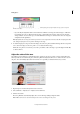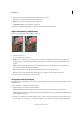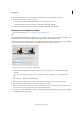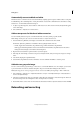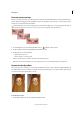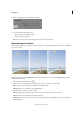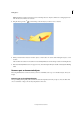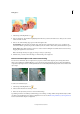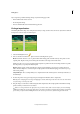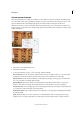Operation Manual
70
Editing photos
Last updated 9/13/2015
2 In the Tool Options bar, select the Pet Eye checkbox.
3 Do one of the following using a mouse:
• Draw a rectangle around the eye region
• Click on the eye in the picture
Note: When you select the Pet Eye checkbox, the Auto Correct button is disabled.
Move and reposition objects
The Content-Aware Move tool allows you to select an object in your photograph and move the selection to a different
location, or extend it.
(left) The original photograph(middle) The kite has been positioned closer to the ground(right) The kite has been
moved higher into the sky
1 Select the Content-Aware Move tool .
2 Choose a mode to specify whether you want to move an object or create a copy of the object.
Move Enables you to move objects to a different location in the image.
Extend Enables you to replicate the object multiple times.
3 Choose the type of selection you want to make:
New Drag your mouse around the object you want to move, or extend to create a new selection.
Add Any selection you make adds to the previous selection.
Subtract When you make a new selection over an existing selection, the overlapping portion is removed from the
resulting selection.