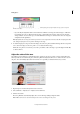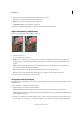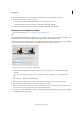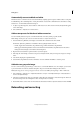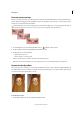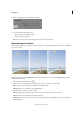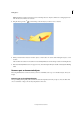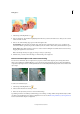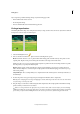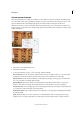Operation Manual
69
Editing photos
Last updated 9/13/2015
Precisely remove red eye
Red eye is a common issue that occurs when your photo subject's retina is illuminated by your camera's flash. You’ll see
it more often when taking pictures in a darkened room because the subject’s iris is wide open. To avoid red eye, use the
camera’s red-eye reduction feature, if available.
To automatically fix red eye when you import photos into the Elements Organizer, select Automatically Fix Red Eyes in
the Get Photos dialog box. You can also remove red eye from selected photos in the Photo Browser.
1 To manually fix red eye, select the Red Eye Removal tool in Quick or Expert modes.
2 In the Tool Options bar, set the Pupil Radius and Darken Amount.
3 In the image, do one of the following:
• Click a red area of an eye.
• Draw a selection over the eye area.
When you release the mouse button, the red is removed from the eyes.
Note: You can also automatically fix red eye by clicking Auto Correct in the Red Eye Removal tool options bar.
Remove the Pet Eye effect
The red-eye removal tool enables you to remove the reddish glow in the eyes, due to reflection of light (resulting from
low ambient light or the use of a flash). For animals, the eyes glow white, green, red, or yellow, and the often-used red-
eye removal tools may not fix the effect correctly.
To fix the Pet Eye effect:
1 In the Quick or Expert mode, select the Red Eye Removal Tool.