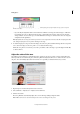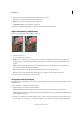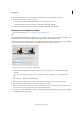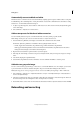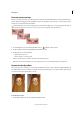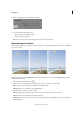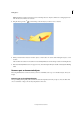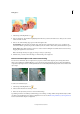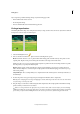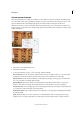Operation Manual
68
Editing photos
Last updated 9/13/2015
Automatically convert to black and white
The Remove Color command converts to black and white by assigning equal red, green, and blue values to each pixel
in an RGB image. The overall brightness of each pixel remains constant. This command has the same effect as setting
Saturation to -100 in the Hue/Saturation dialog box.
1 To adjust a specific image area, select it with one of the selection tools. If no selection is made, the adjustment applies
to the entire image.
2 Choose Enhance > Adjust Color > Remove Color.
Add custom presets for black and white conversion
You can manually add custom presets to the black and white converter by editing a specific text file.
Note: Adding custom presets for conversion to black and white is a task for advanced users.
1 Close the Photoshop Elements, and navigate to the folder that contains the bwconvert.txt file.
In Windows, [Photoshop Elements 11 installation directory]\Required\bwconvert.txt
• In Mac, /Applications/Adobe Photoshop Elements/Support Files/Adobe Photoshop Elements
Editor.app/Contents/Required/bwconvert.txt. Command-click Adobe Photoshop Elements and select Show
Package Contents. Navigate to the folder Contents/Required.
2 Open the bwconvert.txt file in a plain text editor (such as Notepad).
3 Following the same naming convention as the presets already in the file, add your new preset and give it a unique
name.
4 Save the file (keeping the original filename).
5 Start the Photoshop Elements and choose Enhance > Convert To Black And White to view the presets.
Add color to a grayscale image
You can colorize an entire grayscale image, or select areas to colorize with different colors. For example, you can select
a person’s hair and color it brown, and then add pink to the person’s cheeks after making another selection.
Note: If the image you are coloring is in grayscale mode, convert it into RGB by choosing Image > Mode > RGB Color.
1 Choose Enhance > Adjust Color > Adjust Hue/Saturation, or Layer > New Adjustment Layer > Hue/Saturation to
work on an adjustment layer.
2 Select Colorize. If the foreground color isn’t black or white, Photoshop Elements converts the image into the hue of
the current foreground color. The lightness value of each pixel does not change.
3 Use the Hue slider to select a new color if desired. Use the Saturation slider to adjust the saturation. Then click OK.
Retouching and correcting