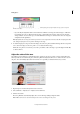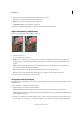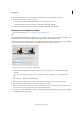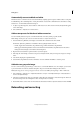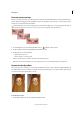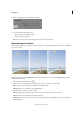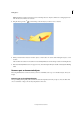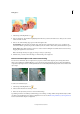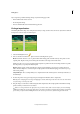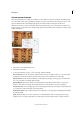Operation Manual
67
Editing photos
Last updated 9/13/2015
4 Drag the Fuzziness slider to control the degree to which related colors are included in the selection.
5 Do one of the following to specify a new color:
• Drag the Hue, Saturation, and Lightness sliders (or enter values in the text boxes).
• Click the Results box and specify a new color in the Color Picker, then click OK.
6 To cancel your changes and start over, hold down Alt (Option in Mac OS), and click Reset.
Precisely convert to black and white
For a video about this process, see www.adobe.com/go/lrvid2325_pse9_en.
The Convert To Black And White command lets you choose a specific conversion style to be applied to the image. This
is unlike the Remove Color command, which automatically converts to black and white for you.
In the Convert To Black And White dialog box, the available image styles help you compare and choose from different
conversion presets. Select a style and then use the available sliders to fine-tune the conversion.
A Displays Before and After views B Select a style C Adjust intensity
1 Open an image, and select an area or layer to convert. If you do not select an area or layer, the entire image is
converted.
To experiment with black and white conversion while preserving the original photo, convert a duplicate layer.
2 Choose Enhance > Convert To Black And White.
3 Select a style option that reflects the content of your image (for example, Portraits or Scenic Landscape).
4 Drag the Adjustment Intensity sliders to adjust red, green, blue, or contrast.
Note: The Adjustment Intensity sliders for red, green, and blue don’t colorize your image; they simply include more or
less data from the original color channels in the new black and white image.
5 To convert your image, click OK. Or, to cancel your changes and start over, click Reset. To close the Convert To Black
And White dialog box, click Cancel.