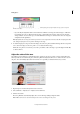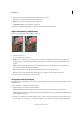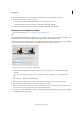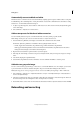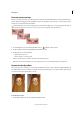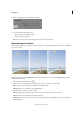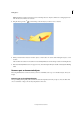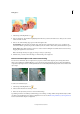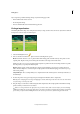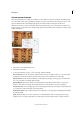Operation Manual
66
Editing photos
Last updated 9/13/2015
4 (Optional) Drag any of the following sliders to fine-tune the correction:
Tan Increases or decreases the level of brown in skin tones.
Blush Increases or decreases the level of red in skin tones.
Tem per at ur e Changes the overall color of skin tones.
5 When you’re finished, click OK. Or, to cancel your changes and start over, click Reset.
Adjust saturation in isolated areas
The Sponge tool changes the color saturation of an area.
1 Select the Sponge tool.
2 Set tool options in the options bar:
Mode Increases or decreases color saturation. Choose Saturate to intensify the color’s saturation. In grayscale,
Saturate increases contrast. Choose Desaturate to dilute the color’s saturation. In grayscale, Desaturate decreases
contrast.
Brush Sets the brush tip. Click the arrow next to the brush sample, choose a brush category from the Brushes
pop-up menu, and then select a brush thumbnail.
Size Sets the size of the brush, in pixels. Drag the Size slider or enter a size in the text box.
Flow Sets the rate of saturation change. Drag the Flow pop-up slider or enter a value in the text box.
3 Drag over the part of the image you want to modify.
Change the color of an object
The Replace Color command replaces a specific color in an image. You can set the hue, saturation, and lightness of the
replacement color.
1 Choose Enhance > Adjust Color > Replace Color.
2 Select a display option under the image thumbnail:
Selection Displays the mask, which looks like a black and white version of the image, in the preview box.
Image Displays the image in the preview box. This option is useful when you are working with a magnified image
or have limited screen space.
3 Click the color picker button, and then click the color you want to change in the image or in the preview box. Use
the color picker + tool to add colors, or use the color picker - tool to remove colors to keep them from changing.