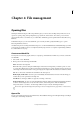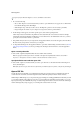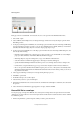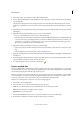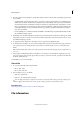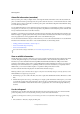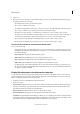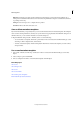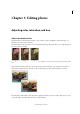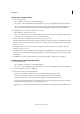Operation Manual
62
File management
Last updated 9/13/2015
Efficiency Displays the percentage of time actually spent performing an operation instead of reading from or
writing to the scratch disk. If the value is below 100%, Photoshop Elements is using the scratch disk and, therefore,
is operating more slowly.
Timing Shows how long it took to complete the last operation.
Current Tool Shows the name of the active tool.
Save or delete metadata templates
If you have metadata that you repeatedly enter, you can save the metadata entries in metadata templates. The templates
can be used for entering information, and they save you the effort of retyping metadata in the File Info dialog box. In
the Photo Browser, you can search for metadata to locate files and photos.
❖ Open the File Info dialog box (File > File Info) and do one of the following:
• To save metadata as a template, click the drop-down button in the row of buttons in the File Info dialog box, and
select Export. Enter a template name, and click Save.
• To delete a metadata template, click Show Templates Folder. Browse and select the template you want to delete,
and press Delete.
Use a saved metadata template
1 Choose File > File Info, click the drop-down button in the row of buttons in the File Info dialog box, and select
Import.
2 Select an import option and click OK.
3 Choose a template from the list of saved metadata templates and click Open.
More Help topics
About color
About image modes
About color
About scratch disks
About rulers, grids, and guides
Find media files by details (metadata)