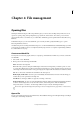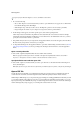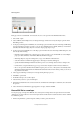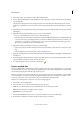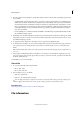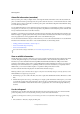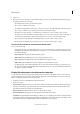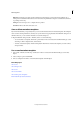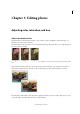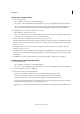Operation Manual
61
File management
Last updated 9/13/2015
2 Select a tool.
3 Move the pointer into the image, or drag within the image to use the tool. The following information may appear,
depending on which tool you’re using:
• The numeric values for the color beneath the pointer
• The x- and y-coordinates of the pointer.
• The width (W) and height (H) of a marquee or shape as you drag, or the width and height of an active selection.
• The x- and y-coordinates of your starting position (when you click in the image).
• The change in position along the x-coordinate and y-coordinate as you move a selection, layer, or shape.
• The angle (A) of a line or gradient, the change in angle as you move a selection, layer, or shape, or the angle of
rotation during a transformation. The change in distance (D) as you move a selection, layer, or shape.
• The percentage of change in width (W) and height (H) as you scale a selection, layer, or shape.
• The angle of horizontal skew (H) or vertical skew (V) as you skew a selection, layer, or shape.
Set color modes and units of measurement in the Info panel
❖ Do one of the following:
• To change the mode of color values displayed, choose a color mode from the pop-up menu. You can also choose
Panel Options from the More menu in the Info panel, then choose a color mode for First Color Readout and/or
Second Color Readout:
GrayscaleDisplays the grayscale values beneath the pointer.
RGB ColorDisplays the RGB (red, green, blue) values beneath the pointer.
Web C ol orDisplays the hexadecimal code for the RGB values beneath the pointer.
HSB ColorDisplays the HSB (hue, saturation, brightness) values beneath the pointer.
• To change the unit of measurement displayed, choose a unit of measurement from the pop-up menu. You can
also choose Panel Options from the More menu in the Info panel. Choose a unit of measurement from the Mouse
Coordinates option, and click OK.
Display file information in the Info panel or status bar
You can change the information displayed in the Info panel or the status bar. (The leftmost section of the status bar,
which is located at the bottom of the document window, displays the current magnification. The section next to the
leftmost one displays information about the current file.)
1 In the Info panel, choose Panel Options from the More menu.
2 Select a view option:
Document Sizes Displays information on the amount of data in the image. The number on the left represents the
printing size of the image—approximately the size of the saved, flattened file in PSD format. The number on the
right indicates the file’s approximate size, including layers.
Document Profile Displays the name of the color profile used by the image.
Document Dimensions Displays the size of the image in the currently selected units.
Scratch Sizes Displays RAM and scratch disk space utilized to process the image. The number on the left indicates
the amount of memory currently being used by Photoshop Elements to display all open images. The number on the
right indicates the amount of RAM available to Photoshop Elements to process images.