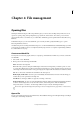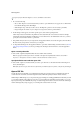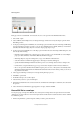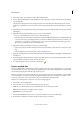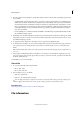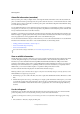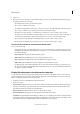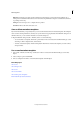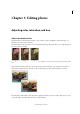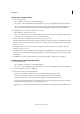Operation Manual
60
File management
Last updated 9/13/2015
About file information (metadata)
When you take a photo with your digital camera, each image file includes information such as the date and time the
photo was taken, the shutter speed and aperture, the specific camera model, and so on. All of this information is called
metadata, and you can view it and add to it in the Properties panel of the Elements Organizer and the File Info dialog
box in the Photoshop Elements.
You can add file information, such as a title, keyword tags, and descriptions, to help identify your images as you manage
and organize your collection. As you edit your images, Photoshop Elements automatically keeps track of the file’s edit
history and adds this information to the file’s metadata.
In addition, opened images are automatically scanned for Digimarc watermarks. If a watermark is detected, Photoshop
Elements displays a copyright symbol in the image window’s title bar and includes the information in the Copyright
Status, Copyright Notice, and Copyright Info URL sections of the File Info dialog box.
You can add visual watermarks to images to indicate them as your own work. Visual watermarks are not tracked in file
information. For information about how to create visual watermarks, see the following articles:
• Adding permanent watermarks to a batch of photos
• Create a watermark using text layering
• Create a watermark brush
For a video about creating a watermark, see www.adobe.com/go/lrvid927_pse_en.
View or add file information
The File Info dialog box displays camera data, caption, and copyright and authorship information that has been added
to the file. Using this dialog box, you can modify or add information to files saved in Photoshop Elements. The
information you add is embedded in the file using XMP (Extensible Metadata Platform). XMP provides Adobe
applications and workflow partners with a common XML framework that standardizes the creation, processing, and
interchange of document metadata across publishing workflows. If you have metadata that you repeatedly enter for
different files, you can create metadata templates to expedite the adding of information to files.
You cannot edit the information displayed for the Camera Data metadata category.
Note: Tags added to a file in the Photo Browser appear as keywords in the File Info dialog box. Some file formats, such as
PDF and BMP, do not support tags as keywords.
1 With an image open, choose File > File Info. (You can also right-click a thumbnail in the Photo Bin and choose File
Info.)
2 Click the Description tab on the top of the dialog box to display specific information. In Description, you can add
or modify the document title, author information, keywords, and copyright information. Type in the appropriate
text boxes and click OK to embed the information. For copyright status, choose from the Copyright Status drop-
down list.
Use the Info panel
In the Expert mode, the Info panel displays file information about an image and shows the color value beneath the
pointer. Depending on the tool in use, the Info panel also provides other useful information.
Make sure the Info panel is visible in your work area if you want to view information while dragging in the image.
1 Choose Window > Info (F8) to display the Info panel.