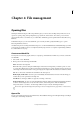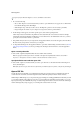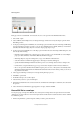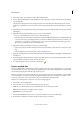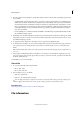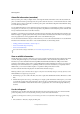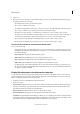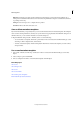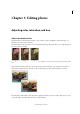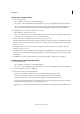Operation Manual
59
File management
Last updated 9/13/2015
5 If you chose Folder as the destination, specify a file-naming convention and select file compatibility options for the
processed files:
• For Rename Files, select elements from the pop-up menus or enter text into the fields to be combined into the
default names for all files. The fields let you change the order and formatting of the components of the filename.
You must include at least one field that is unique for every file (for example, file name, serial number, or serial
letter) to prevent files from overwriting each other. Starting Serial Number specifies the starting number for any
serial number fields. If you select Serial Letter from the pop-up menu, serial letter fields always start with the
letter “A” for the first file.
• For Compatibility, choose Windows, Mac OS, and UNIX® to make filenames compatible with the Windows, Mac
OS, and UNIX operating systems.
6 Under Image Size, select Resize Images if you want each processed file resized to a uniform size. Then type in a width
and height for the photos, and choose an option from the Resolution menu. Select Constrain Proportions to keep
the width and height proportional.
7 To apply an automatic adjustment to the images, select an option from the Quick Fix panel.
8 To attach a label to the images, choose an option from the Labels menu, then customize the text, text position, font,
size, opacity, and color. (To change the text color, click the color swatch and choose a new color from the Color
Picker.)
Note: The Watermark option enables you to add a permanent visual watermark to images. For more information, see
this article.
9 Select Log Errors That Result From Processing Files to record each error in a file without stopping the process. If
errors are logged to a file, a message appears after processing. To review the error file, open with a text editor after
the Batch command has run.
10 Click OK to process and save the files.
Close a file
1 Do one of the following in Photoshop Elements:
• Choose File > Close.
• Choose File > Close All.
2 Choose whether or not to save the file:
• Click Yes to save the file.
• Click No to close the file without saving it.
Select the Apply to All option, to apply the current action to all the files that are being closed. For example, if you
choose Apply to All and click Yes to save the first file, all other open files are saved and then closed.
More Help topics
Importing your photographs and video into Elements Organizer
File information