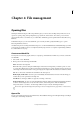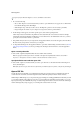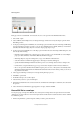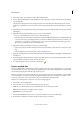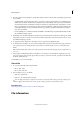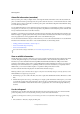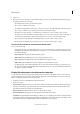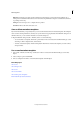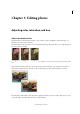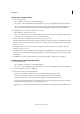Operation Manual
58
File management
Last updated 9/13/2015
2 Choose File > Place, select the file you want to place, and click Place.
3 If you are placing a PDF file that contains multiple pages, select the page you want to place from the provided dialog
box, and click OK.
The placed artwork appears inside a bounding box at the center of the Photoshop Elements image. The artwork
maintains its original aspect ratio; however, if the artwork is larger than the Photoshop Elements image, it is resized
to fit.
4 (Optional) Reposition the placed artwork by positioning the pointer inside the bounding box of the placed artwork
and dragging.
5 (Optional) Scale the placed artwork by doing one or more of the following:
• Drag one of the handles at the corners or sides of the bounding box.
• In the Tool Options bar, enter values for W and H to specify the width and height of the artwork. By default, these
options represent scale as a percentage. However, you can enter a different unit of measurement—in (inches), cm
(centimeters), or px (pixels). To constrain the proportions of the artwork, click the Constrain Proportions box.
This option is on when the icon has a white background.
6 (Optional) Rotate the placed artwork by doing one of the following:
• Position the pointer outside the bounding box of the placed artwork (the pointer turns into a curved arrow), and
drag.
• In the Tool Options bar, click and drag the pointer in the Angle option.
7 (Optional) Skew the placed artwork by holding down Ctrl (Command in Mac OS) and dragging a side handle of the
bounding box.
8 To blend edge pixels during rasterization, select the Anti-alias option. To produce a hard-edged transition between
edge pixels during rasterization, deselect the Anti-alias option.
9 To commit the placed artwork to a new layer, click Commit .
Process multiple files
The Process Multiple Files command applies settings to a folder of files. If you have a digital camera or a scanner with
a document feeder, you can also import and process multiple images. (Your scanner or digital camera’s software driver
may need an acquire plug-in module that supports these actions.)
When processing files, you can leave all the files open, close and save the changes to the original files, or save modified
versions of the files to a new location (leaving the originals unchanged). If you are saving the processed files to a new
location, you may want to create a new folder for the processed files before starting the batch.
Note: The Process Multiple Files command does not work on multiple page files.
1 Choose File > Process Multiple Files.
2 Choose the files to process from the Process Files From pop-up menu:
Folder Processes files in a folder you specify. Click Browse to locate and select the folder.
Import Processes images from a digital camera or scanner.
Opened Files Processes all open files.
3 Select Include All Subfolders if you want to process files in subdirectories of the specified folder.
4 For Destination, click Browse and select a folder location for the processed files.