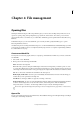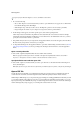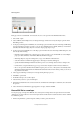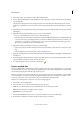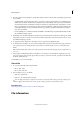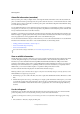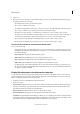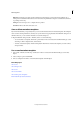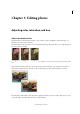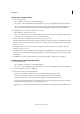Operation Manual
57
File management
Last updated 9/13/2015
Each page is shown as a thumbnail. To increase the size, choose an option from the Thumbnail Size menu.
1 Choose File > Open.
2 Select a PDF file, and click Open. You can change which types of files are shown by selecting an option from the
Files Of Type menu.
3 To import just the images from a PDF file, choose the Images option from the Select area, in the Import PDF dialog
box. Select the image or images you want to open. (To select multiple images, hold Ctrl (Windows) or Command
(Mac OS) and click each image). If you do not want to import pages, skip to step 5.
4 To import pages from a PDF file, choose the Pages option from the Select area in the Import PDF dialog box, and
then do any of the following:
• If the file contains multiple pages, select the page or pages you want to open, and click OK. (To select multiple
pages, press Ctrl (Windows) or Command (Mac OS) and click each page.)
• Under Page Options, accept the existing name, or type a new filename in the Name box.
• Select Anti-aliased to minimize the jagged edges as the image is rasterized (bitmapped).
• Specify the Width and Height. Enable Constrain Proportions to avoid image distortion due to change in size.
• For Resolution, accept the default (300 ppi) or type a new value. A higher resolution increases the file size.
• Choose an option from the Mode menu (RGB to keep the photos in color, or Grayscale to automatically make
them black and white). If the file has an embedded ICC (International Color Consortium) profile, you can choose
the profile from the menu.
5 Select Suppress Warnings to hide any error messages during the import process.
6 Click OK to open the file.
1 In the Edit workspace, choose File > Open.
2 Select the file you want to open, and click Open.
3 Indicate the desired dimensions, resolution, and mode. To maintain the same height-to-width ratio, select Constrain
Proportions.
4 Select Anti-aliased to minimize the jagged appearance of edges, and then click OK.
Place a PDF file in a new layer
You can place pages or images from PDF files into a new layer in an image. Because the placed artwork is rasterized
(bitmapped), you cannot edit text or vector data in placed artwork. The artwork is rasterized at the resolution of the file
into which it is placed.
1 In Photoshop Elements, open the image into which you want to place the artwork.