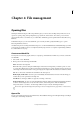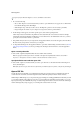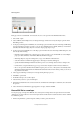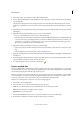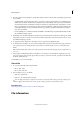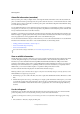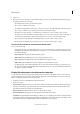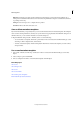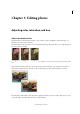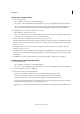Operation Manual
56
File management
Last updated 9/13/2015
To open a file from Elements Organizer, select it, click Editor in the task bar.
1 Do one of the following
• Choose File > Open. Locate and select the file you want to open. If the file does not appear, choose All Formats
from the Files Of Type menu. Click Open.
• Click the Open drop-down (above the tool box). The Open drop-down is a list of recently opened files.
• Drag an image from a folder on your computer or storage device, and drop it in the Editor.
2 In the dialog box that appears, set format-specific options, and continue opening the file.
There may be instances when Photoshop Elements cannot determine the correct format of a file. For example,
transferring a file between Mac OS® and Windows can cause the format to be mislabeled. In such cases, you must
specify the correct format in which to open the file.
1 Drag a file from any location on your computer into the Application Frame. You can also drag photos from the Photo
Browser and any storage device connected to your computer.
2 To drag additional images into the Application Frame to open them, enable floating document windows (see View
and arrange multiple windows). Convert open images into floating document windows to view the Application
Frame.
Open a recently edited file
❖ Choose File > Open Recently Edited File, and select a file from the submenu.
Note: To specify the number of files that are available in the Open Recently Edited File submenu, choose Edit >
Preferences > Saving Files, and enter a number in the Recent File List Contains text box.
Specify the file format in which to open a file
❖ Choose File > Open As, and select the file you want to open. Then choose the desired format from the Open As
menu, and click Open.
Note: If the file does not open, then the chosen format may not match the file’s true format, or the file may be damaged.
Open a PDF file
Portable Document Format (PDF) is a versatile file format that can represent both vector and bitmap data and can
contain electronic document search and navigation features. PDF is the primary format for Adobe® Acrobat®.
With the Import PDF dialog box, you can preview the pages and images in a multipage PDF file, then decide if you want
to open them in the Photoshop Editor. You can choose to import full pages (including text and graphics), or you can
import just the images from a PDF file. If you import only the images, the resolution, size, and color mode of the images
remains unchanged. If you import pages, you can change the resolution and color mode.