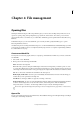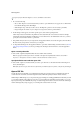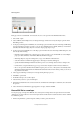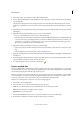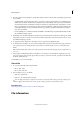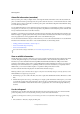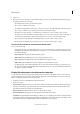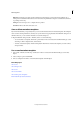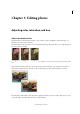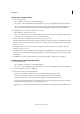Operation Manual
55
Last updated 9/13/2015
Chapter 4: File management
Opening files
Working in the Edit workspace of Photoshop Elements gives you choices about working with your files. You can set
options for opening, saving, and exporting files by type, by file size, and resolution. You can also process and save
camera raw files. These tools make it easy to combine files of different types and optimize them in Adobe Photoshop
Elements.
In the Edit workspace, you can create a blank file, open a recently used file, specify which files types to open in
Photoshop Elements, and more.
An additional option for working in the Edit workspace is to use the Guided Edit feature. Guided Edits helps you when
you’re unsure of a workflow or how to accomplish a task. They empower users to complete complex editing workflows
in a small number of easy steps.
Create a new blank file
You may want to create a web graphic, banner, or company logo and letterhead, in which case you need to start from a
new blank file.
1 Choose File > New > Blank File.
2 Enter options for the new image and click OK.
Name Names the new image file.
Preset Provides options for setting the width, height, and resolution of images that you intend to print or to view
on-screen. Select Clipboard to use the size and resolution of data that you copied to the clipboard. You can also base
a new image on the size and resolution of any open image by choosing its name from the bottom of the Preset menu.
Size Choose from a list of standard sizes available for the selected preset.
Width, Height, and Resolution Sets these options individually. The default values are based on the last image you
created, unless you’ve copied data to the clipboard.
Color Mode Sets an image to RGB color, grayscale, or bitmap (1-bit mode).
Background Contents Sets the color of the image Background layer. White is the default. Select Background Color
to use the current background color (shown in the toolbox). Select Transparent to make the default layer
transparent, with no color values—the new image will have a Layer 1 instead of a Background layer.
You can also right-click the background of an image to choose a background color (gray, black, or a custom color).
Open a file
You can open and import images in various file formats. The available formats appear in the Open dialog box, the Open
As dialog box, and the Import submenu.