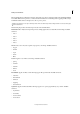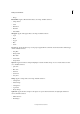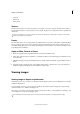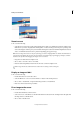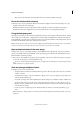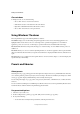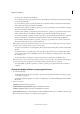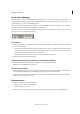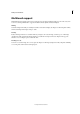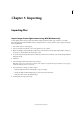Operation Manual
52
Workspace and workflows
Last updated 9/13/2015
Use the Preset Manager
In the Expert mode, the Preset Manager (Edit > Preset Manager) lets you manage the libraries of preset brushes, color
swatches, gradients, styles, effects, and patterns included in Photoshop Elements. For example, you can create a set of
favorite brushes, or you can restore the default presets.
Each type of library is a file with its own file extension and default folder. Preset files are installed on your computer
inside the Presets folder in the Photoshop Elements program folder.
Note: You can delete a preset in the Preset Manager by selecting the preset and clicking Delete. You can always use the Reset
command to restore the default items to a library.
Load a library
1 In the Preset Manager, choose Brushes, Swatches, Gradients, Styles, Patterns, or Effects, from the Preset Type menu.
2 Do one of the following:
• Click Add, select a library from the list, and then click Load. If you want to load a library located in another folder,
navigate to that folder, then select the library. By default, preset files are installed on your computer inside the
Presets folder in the Photoshop Elements program folder.
• Click the More button and choose a library from the bottom section of the menu.
3 Click the Done button when you’re finished.
Restore the default library or replace the currently displayed library
❖ In the Preset Manager, click the More button and choose a command from the menu:
Reset Restores the default library for that type.
Save a subset of a library
1 In the Preset Manager, Shift-click to select multiple contiguous presets or Ctrl-click (Command-click in Mac OS) to
select multiple noncontiguous presets. Only the selected presets are saved in the new library.
2 Click Save Set, then enter a name for the library. If you want to save the library in a folder other than the default,
navigate to the new folder before saving.
Rename a preset
1 In the Preset Manager, do one of the following:
• Select a preset in the list, and click Rename.
• Double-click a preset in the list.
2 Enter a new name for the preset. If you selected multiple presets, you are prompted to enter multiple names.