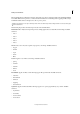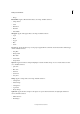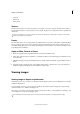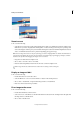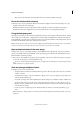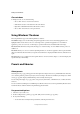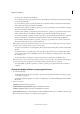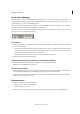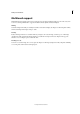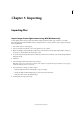Operation Manual
51
Workspace and workflows
Last updated 9/13/2015
• To select a preset, click an item in the library.
• To save a brush, open the pop-up panel menu, choose the Save Brush command, then enter a name in the dialog
box provided and click OK.
• To save a gradient or pattern, open the panel menu, choose the New Gradient or New Pattern command, then
enter a name in the dialog box provided and click OK.
• To rename a brush, gradient, or pattern in a panel, open the pop-up panel menu, choose the Rename command,
then enter a new name and click OK.
• To delete a brush, gradient, or pattern from a panel, select an item, open the pop-up panel menu and choose the
Delete command. You can also hold down Alt (Option key in Mac OS) and click a brush or gradient.
• To save a library of brushes, gradients, or patterns, open the pop-up panel menu. From the menu, choose the Save
Brushes, Save Gradients, or Save Patterns command, then enter a name for the library file, and click Save.
• To load a library of brushes, gradients, or patterns, open the pop-up panel menu, choose the Load command,
then select the library file you want to add and click Load.
Note: Using the Load command adds the brush library to the brushes you have available. If you choose a preset library
of brushes, the preset library replaces your current set of brushes.
• To add assets from a library to an existing library, click Append. Select the library file you want to add and click
Append.
• To replace the current set of gradients in a panel, open the pop-up panel menu, choose a library file from the
bottom section of the menu, and click OK. You can also choose the Replace command, browse to select a library
file, and click Load.
• To replace the current set of brushes or patterns in a panel, choose a library from the Brushes menu.
Note: To replace the current set of brushes, gradients, or patterns, you can also choose Preset Manager from the pop-up
panel menu and use the Preset Manager to load a different library of brushes, gradients, or patterns.
• To load the default set of brushes, gradients, or patterns, open the pop-up panel menu and choose the Reset
command.
Change the display of items in a pop-up panel menu
1 Do one of the following:
• To change the display of one panel, open the pop-up panel menu by clicking the menu icon in the upper-right
corner of the pop-up panel.
• To change the display for all panels, choose Edit > Preset Manager to open the Preset Manager, and then click the
More button.
2 Select a view option:
Text Only Displays the name of each item.
Small Thumbnail or Large Thumbnail Displays a thumbnail of each item.
Small List or Large List Displays the name and thumbnail of each item.
Stroke Thumbnail Displays a sample brush stroke and brush thumbnail. (This option is available for brushes only.)
Note: Not all of the above options are available for all pop-up panels.