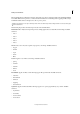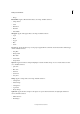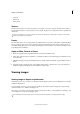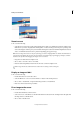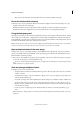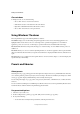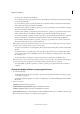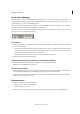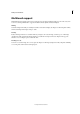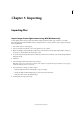Operation Manual
50
Workspace and workflows
Last updated 9/13/2015
Close windows
❖ In Expert mode, do one of the following:
• Choose File > Close to close the active window.
• Click the Close button on the title bar of the active window.
• Right-click a thumbnail in the Photo Bin and choose Close.
• Choose File > Close All to close all open windows.
Using Windows 7 features
Photoshop Elements supports the following Windows 7 features:
Live Taskbar Displays icons for all running and pinned applications. The icons for all running applications are
highlighted with a border. Point to an icon to view images of the open files and applications. To work with an
application, point to its icon, move over the images to preview in full screen, and click the full screen image.
Aero Peek Makes all windows transparent, allowing you to view the desktop. To view a hidden window, point to its
taskbar icon.
Aero Shake Allows you to focus on a window by hiding all others. To work in an application, click its pane and shake
the mouse. This hides all other windows, except the selected window. To display the hidden windows, shake the mouse
again.
Aero Snap Allows you to quickly resize and organize windows. To resize a window, drag it to a side of the display and
expand vertically or horizontally.
Presets and libraries
About presets
In the Expert mode, pop-up panels appear in the Tool Options bar and provide access to predefined libraries of brushes,
color swatches, gradients, patterns, layer styles, and custom shapes. The items in each library are called presets. When
closed, pop-up panels display a thumbnail image of the currently selected preset.
You can change the display of a pop-up panel to view presets by their names, as thumbnail icons, or with both names
and icons.
You can use the Presets Manager to load different preset libraries. Presets are stored in separate library files that can be
found in the Presets folder in the Photoshop Elements application folder.
Use preset tool options
1 Select the tool you want to use.
2 In the Tool Options bar, open the pop-up panel. (Only certain tools have pop-up panels.)
3 Do any of the following:
• To view and select currently loaded preset libraries, click the panel menu icon.