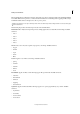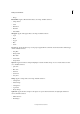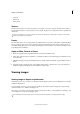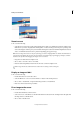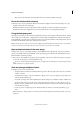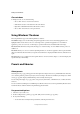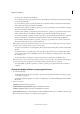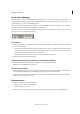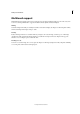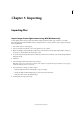Operation Manual
49
Workspace and workflows
Last updated 9/13/2015
These options scale both the zoom level and the window size to fit the available screen space.
Resize the window while zooming
❖ With a Zoom tool active, select Resize Windows To Fit in the Tool Options bar. The window changes size as you
magnify or reduce the view of the image.
When Resize Windows To Fit is deselected, the window maintains a constant size regardless of the image’s
magnification. This can be helpful when you are using smaller monitors or working with tiled images.
Using the Navigator panel
The Navigator panel lets you adjust the image’s magnification and area of view. Typing a value in the text box, clicking
the Zoom Out or Zoom In button, or dragging the zoom slider changes the magnification. Drag the view box in the
image thumbnail to move the view of an image. The view box represents the boundaries of the image window. You can
also click in the thumbnail of the image to designate the area of view.
Note: To change the color of the view box, choose Panel Options from the Navigator panel menu. Choose a color from the
Color menu or click the color swatch to open the Color Picker and select a custom color. Click OK.
Open multiple windows of the same image
In Expert mode, you can open multiple windows to display different views of the same file. A list of open windows
appears in the Window menu, and thumbnails of each open image appear in the Photo Bin. Available memory may
limit the number of windows per image.
❖ Choose View > New Window For [image filename]. Depending on the position of the first window, you may have
to move the second window to view both simultaneously.
You can use the New Window command when you’re working with a zoomed image to see what the image will look
like at 100% size in a separate window.
View and arrange multiple windows
❖ In Expert mode, do one of the following:
• To display windows stacked and cascading from the upper left to the lower right of the screen, choose Window
> Images > Cascade.
• To display windows edge-to-edge, choose Window > Images > Tile. As you close images, the open windows are
resized to fill the available space.
• To view all open images at the same magnification as the active image, choose Window > Images > Match Zoom.
• To view the same section (upper-left corner, center, lower-right corner, and so on) of all open photos, choose
Window > Images > Match Location. The view in all windows shifts to match the active (frontmost) image. The
zoom level does not change.
• For more options to arrange images, in the Taskbar, click Layout, and choose a new layout from the pop-up
menu.
Note: The Window > Images options are enabled only when Allow Floating Documents In Expert Mode is selected in
preferences.