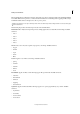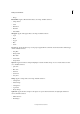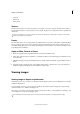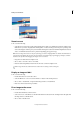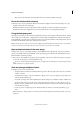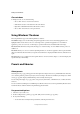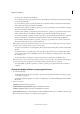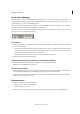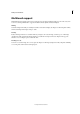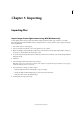Operation Manual
48
Workspace and workflows
Last updated 9/13/2015
Zoom in or out
❖ Do one of the following:
• Select the Zoom tool from the toolbar, and click either the Zoom In or Zoom Out button in the Tool Options bar.
Click the area you want to magnify. Each click magnifies or reduces the image to the next preset percentage, and
centers the display around the point you click. When the image has reached its maximum magnification level of
3200% or minimum reduction level of 1 pixel, the magnifying glass appears empty.
Note: You can drag a Zoom tool over the part of an image you want to magnify. Make sure that the Zoom In button is
selected in the Tool Options bar. To move the zoom marquee around the image, begin dragging a marquee, and then
hold down the spacebar while dragging the marquee to a new location.
• Drag the Zoom slider in the Tool Options bar.
• Choose View > Zoom In or View > Zoom Out.
• Enter the desired magnification level in the Zoom text box, in the Tool Options bar.
When using a Zoom tool, hold down Alt to switch between zooming in and zooming out.
Display an image at 100%
❖ Do one of the following:
• Double-click the Zoom tool in the toolbox.
• Select the Hand tool or a Zoom tool and click the 1:1 button in the Tool Options bar.
• Choose View > Actual Pixels, or right-click the image and choose Actual Pixels.
• Enter 100% in the status bar and press Enter.
Fit an image to the screen
❖ Do one of the following:
• Double-click the Hand tool in the toolbox.
• Select a Zoom tool or the Hand tool, and then click the Fit Screen button in the Tool Options bar. Or, right-click
the image and choose Fit On Screen.
• Choose View > Fit On Screen.