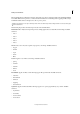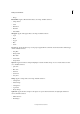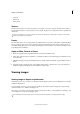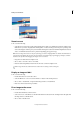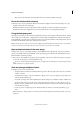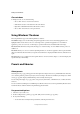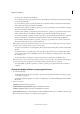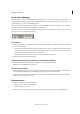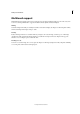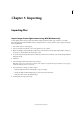Operation Manual
47
Workspace and workflows
Last updated 9/13/2015
• Soft Leak
• White Leak
• Yel l o w S t r e ak
Tex tures
Use the Textures panel to choose from ten textures you can apply to your photo. Textures simulate various surfaces or
backgrounds that the photo could be printed on. For example, old paper look, cracked paint texture, rough blue grid,
chrome feel.
Textures are applied as a new layer with layer mask. You can edit the layer mask in Expert mode to remove/reduce
texture from certain areas (face/skin).
Frames
Use the Frames panel to choose and apply from ten available frames for your photo. The frame is automatically fitted
in best possible way. You can also move or transform the image and frame. This can be done by using the move tool
and double-clicking the frame. You can change the background color from white to any other choice in Expert mode
by modifying the Color Fill layer
Apply an Effect, Texture, or Frame
1 Open a photograph in Photoshop Elements Editor, and switch to the Quick mode.
2 Three panels - Effects, Textures, and Frames - are available, in addition to the Adjustments panel. Click the icon for
any of the panels.
3 The Panel bar displays live preview thumbnails of the open image. Click a thumbnail to apply the Effect, Texture, or
Frame.
4 (Optional) Switch to the Expert mode, and modify the effect, texture, or frame that you used on the image. The
modification applied in the Quick mode is available in a separate layer.
Viewing images
Viewing images in Expert or Quick modes
The Hand tool, the Zoom tools, the Zoom commands, and the Navigator panel let you view different areas of an image
at different magnifications.
You can magnify or reduce your view using various methods. The window’s title bar displays the zoom percentage
(unless the window is too small for the display to fit).
If you want to view another area of an image, either use the window scroll bars or select the Hand tool and drag to pan
over the image. You can also use the Navigator panel.
To use the Hand tool while another tool is selected, hold down the spacebar as you drag within the image.