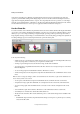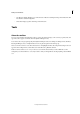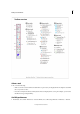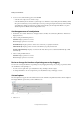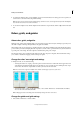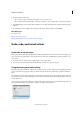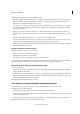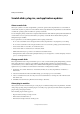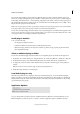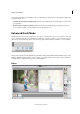Operation Manual
43
Workspace and workflows
Last updated 9/13/2015
If you install a large number of plug-ins, Photoshop Elements may not be able to list them all in their appropriate
menus. If so, newly installed plug-ins appear in the Filter > Other submenu. To prevent a plug-in or folder of plug-ins
from loading, add a tilde character (~) at the beginning of the plug-in name, folder, or directory. The program ignores
files marked with a tilde character, while starting. To view information about installed plug-ins, choose Help > About
Plug-In and select a plug-in from the submenu.
Note: To use an optional plug-in module, copy the plug-in module from the optional plug-ins folder to the relevant subfolder
in the plug-ins folder. Then, install the plug-in module, and relaunch Photoshop Elements.
You can select an additional plug-ins folder in which to load compatible plug-ins stored with another application. You
can also create a shortcut for a plug-in stored in another folder on your system. You can then add the shortcut or alias
to the plug-ins folder to use that plug-in with Photoshop Elements.
Install plug-in modules
❖ Do one of the following:
• Use the plug-in installer, if provided.
• Follow the installation instructions that came with the plug-in module.
• Make sure the plug-in files are uncompressed, and then copy them to the appropriate plug-ins folder in the
Photoshop Elements folder.
Select an additional plug-ins folder
You can select an additional plug-ins folder in which to load compatible plug-ins stored with another application.
1 In Windows, choose Edit > Preferences > Plug-Ins. In Mac, choose Photoshop Elements > Preferences > Plug-Ins.
2 In the Preferences dialog, select Additional Plug-Ins Folder, select a folder from the list, and click Choose.
3 To display the contents of a folder, double-click the directory. The path to the folder appears in the preferences
window.
Note: Do not select a location inside the plug-ins folder for Photoshop Elements.
4 Restart Photoshop Elements to load the plug-ins.
Load default plug-ins only
When Photoshop Elements starts, all plug-ins that are pre-installed, third-party, or located in additional plugins-
folders, are loaded. To load only the preinstalled plug-ins Photoshop Elements was shipped with, press and hold the
Shift key while starting the software. When asked, click yes on the dialog that requests confirmation to skip loading
optional and third-party plug-ins.
Application Updates
You get to decide when an application update is installed. In Photoshop Elements 13, Premiere Elements 13, and
Elements Organizer, you have the option to set what to do when an application update is available from Adobe.