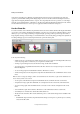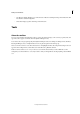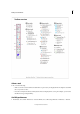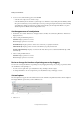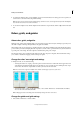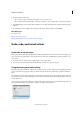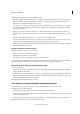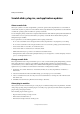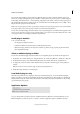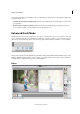Operation Manual
42
Workspace and workflows
Last updated 9/13/2015
Scratch disks, plug-ins, and application updates
About scratch disks
When your system does not have enough RAM to perform an operation, Photoshop Elements uses scratch disks. A
scratch disk is any drive or partition of a drive with free memory. By default, Photoshop Elements uses the hard drive
on which the operating system is installed as its primary scratch disk.
You can change the primary scratch disk, or designate additional scratch disks. When the primary disk is full, additional
scratch disks are used. Set your fastest hard disk as your primary scratch disk. Ensure that the disk has plenty of
defragmented space available.
For best performance, use the following guidelines when assigning scratch disks:
• Do no create scratch disks on the same physical drive as Photoshop Elements or any large files you are editing.
• Do not create scratch disks on the same physical drive as the one used for the operating system’s virtual memory.
• Create scratch disks on a local drive, not a network location.
• Create scratch disks on conventional (non-removable) media.
• RAID disks/disk arrays are good choices for dedicated scratch disk volumes.
• Defragment drives with scratch disks regularly. Or better yet, use an empty drive or a drive with plenty of unused
space, to avoid fragmentation issues.
Change scratch disks
Photoshop Elements needs contiguous hard drive space to create a scratch disk. Frequently defragmenting your hard
drive ensures that there is contiguous space available, especially the disk containing your scratch disk. Adobe
recommends that you use a disk tool utility, such as Windows Disk Defragmenter, to defragment your hard drive on a
regular basis. See your Windows documentation for information on defragmentation utilities.
1 In Windows, choose Edit > Preferences > Performance. In Mac, choose, Photoshop Elements > Preferences >
Performance.
2 Select the desired disks from the Scratch Disks listing (you can assign up to four scratch disks).
3 Select a scratch disk and use the arrow keys next to the Scratch Disks list to rearrange the order in which scratch
disks will be used.
4 Click OK, and restart Photoshop Elements for the change to take effect.
About plug-in modules
Adobe Systems and other software developers create plug-ins to add functionality to Photoshop Elements. A number
of importing, exporting, and special-effects plug-ins come with your program; they are inside the Photoshop Elements
plug-ins and optional plug-ins folders.
Once installed, plug-in modules appear as:
• Options added to the Import or Export menu
• Filters added to the Filter menu, or,
• File formats in the Open and Save As dialog boxes.