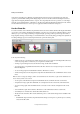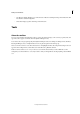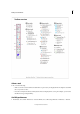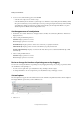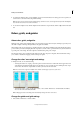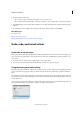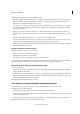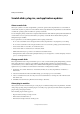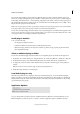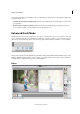Operation Manual
40
Workspace and workflows
Last updated 9/13/2015
2 Under the Guides or Grids area:
• Choose a preset color, or click the color swatch to choose a custom color.
• Choose the line style for the grid. Choose Lines for solid lines, or choose Dashed lines or Dots for broken lines.
3 For Gridline Every, enter a number value, and then choose the unit of measurement to define the spacing of major
grid lines.
4 For Subdivisions, enter a number value to define the frequency of minor grid lines, and click OK.
More Help topics
Use the Info panel
Change the size of the canvas
Change print dimensions and resolution without resampling
Undo, redo, and cancel actions
Undo, redo, or cancel actions
Many operations in both the Elements Organizer and Photoshop Elements can be undone or redone. For example, you
can restore all or part of an image to its last saved version. Low amounts of available memory limit your ability to use
these options.
1 To undo or redo an operation, Choose Edit > Undo or choose Edit > Redo.
2 To cancel an operation, hold down the Esc key until the operation in progress has stopped.
Using the History panel while editing
The History panel (F10 or Window > History) lets you jump to any recent state of the image created during the current
work session. Each time you apply a change to pixels in an image, the new state of that image is added to the History
panel.
For example, if you select, paint, and rotate part of an image, each of those states is listed separately in the panel. You
can then select any of the states, and the image reverts to how it looked when that change was first applied. You can then
work from that state.
Actions, such as zooming and scrolling, do not affect pixels in the image and do not appear in the History panel. Nor
do program-wide changes, such as changes to panels, color settings, and preferences.
A Original state B State C Selected state