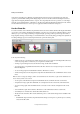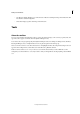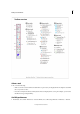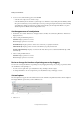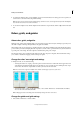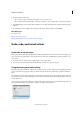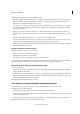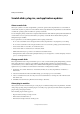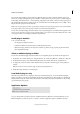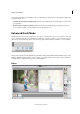Operation Manual
39
Workspace and workflows
Last updated 9/13/2015
2 Look in the Tool Options bar to see the available options. For more information on setting options for a specific tool,
search for the tool’s name in Photoshop Elements Help.
Note: To return a tool or all tools to their default settings, click the tool icon, select the flyout menu from the Tool Options
bar, and then choose Reset Tool or Reset All Tools.
3 To close the Tool Options bar, click Tool Options in the task bar. To reopen the bar, click Tool Options from the task
bar.
Rulers, grids, and guides
About rulers, grids, and guides
In Expert mode, rulers, grids, and guides help you position items (such as selections, layers, and shapes) precisely across
the width or length of an image. In Quick mode, only grids are available.
When visible, rulers appear along the top and left side of the active window. Markers in the ruler display the pointer’s
position when you move it. Changing the ruler origin (the 0, 0 mark on the top and left rulers) lets you measure from
a specific point on the image. The ruler origin also determines the grid’s point of origin.
Use the View menu to show or hide the rulers (Expert mode only), the grid, or the guide. The View menu also helps
you to enable or disable the snapping of items to the grid or guide.
Change the rulers’ zero origin and settings
❖ In Expert mode, do one of the following:
• To change the rulers’ zero origin, position the pointer over the intersection of the rulers in the upper-left corner
of the window, and drag diagonally down onto the image. A set of cross hairs appears, marking the new origin
on the rulers. The new zero origin will be set where you release the mouse button.
Note: To reset the ruler origin to its default value, double-click the upper-left corner of the rulers.
• To change the rulers’ settings, double-click a ruler, or choose Edit > Preferences > Units & Rulers. For Rulers,
choose a unit of measurement. Click OK.
Note: Changing the units on the Info panel automatically changes the units on the rulers.
Change the guides and grid settings
1 Choose Edit > Preferences > Guides & Grid.