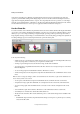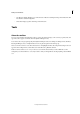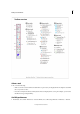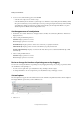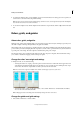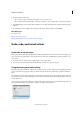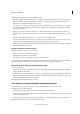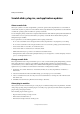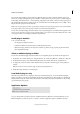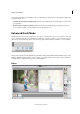Operation Manual
35
Workspace and workflows
Last updated 9/13/2015
At the bottom of the Photoshop Elements, the taskbar displays buttons for the most frequently used panels and
operations performed while editing and modifying images. You can use the Photo Bin and Tool Options buttons to
toggle between displaying thumbnails and tool options. You can quickly undo and redo operations, or rotate images
using the options available taskbar, or Organizer to start Photoshop Elements Organizer. In the Expert mode, click the
arrow beside the More button, to see the option to toggle between Basic and Custom workspaces.
Use the Photo Bin
Located toward the bottom of the Photoshop Elements window, above the taskbar, the Photo Bin displays thumbnails
of open photos. It’s useful for switching between multiple open photos in your workspace. The Photo Bin has controls
that let you open or close images, hide images, navigate through open images, make a specific image the frontmost
image, duplicate an image, rotate an image, or view file information. You can easily bring open images into Quick mode
for editing. Multipage projects created using the Create tab open in the Create panel.
❖ Do any of the following:
• (Windows only) To open an image, drag a file from any location on your computer (including the Photo Browser)
or from any storage device connected to your computer into the Photo Bin.
• To bring an opened image forward as the frontmost image, double-click a thumbnail.
• To rearrange photos, drag thumbnails in the Photo Bin. The order here does not impact the photo’s order in the
Elements Organizer.
• To close an image, right-click a thumbnail in the Photo Bin and choose Close.
• To hide an image that is in a floating window, right-click the thumbnail and choose Minimize from the context
menu.
Note: To show an image after hiding it, double-click its thumbnail in the Photo Bin, or right-click the thumbnail and
choose Restore from the context menu.
• To view a photo’s file information, right-click a thumbnail and choose File Info from the context menu.
• To duplicate an image, right-click a thumbnail, choose Duplicate from the context menu, and name the file.
• To rotate an image, right-click a thumbnail and choose Rotate 90° Left or Rotate 90° Right from the context
menu.
• To show filenames, right-click in the Photo Bin and choose Show Filenames from the context menu.
• To manually show or hide the bin, click the Photo Bin taskbar icon.
• The flyout menu of the Photo Bin contains additional options to work with the images that are available in the
Photo Bin:
• Print Bin Files. Opens the Photoshop Elements Print dialog box, with options to print the photos currently
selected in the Photo Bin.