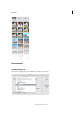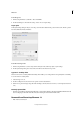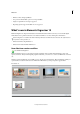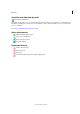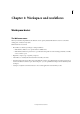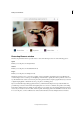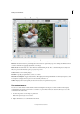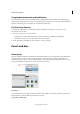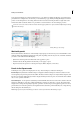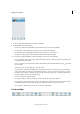Operation Manual
33
Workspace and workflows
Last updated 9/13/2015
Some panels and dialog boxes contain settings that use pop-up sliders (for example, the Opacity option in the Layers
panel). If there is a triangle next to the text box, you can activate the pop-up slider by clicking the triangle. Position the
pointer over the triangle next to the setting, hold down the mouse button, and drag the slider or angle radius to the
desired value. Click outside the slider box or press Enter to close the slider box. To cancel changes, press Esc.
To increase or decrease values in 10% increments when the pop-up slider box is open, hold down Shift and press the Up
or Down Arrow keys.
A Dial B Click to open window C Text box D Menu arrow E Scrubby slider F Check box G Hotkey H Pop-up slider triangle
Work with panels
Panels contain features, information, or functionality, in logical groups, for fast and easy access. The Panel Bin is on the
right side of Photoshop Elements. It displays tabs and panels, depending on the mode you are in, or the kind of elements
you want to work with. The Panel Bin displays:
• Quick mode: lists the quick-mode effects that can be applied to a photo
• Guided mode: lists all the guided-mode edits that you can apply to a photo
• Expert mode: lists the options for a selected panel (Layers, Effects, Graphics, or Favorites)
Panels in the Expert mode
In the Expert mode, panels can be displayed in two ways - Basic Workspace, and Custom Workspace.
Basic Workspace By default, the available workspace displayed is the Basic Workspace. In this view, buttons for the
most frequently used panels are placed in the taskbar. The buttons in this workspace are Layers, Effects, Graphics, and
Favorites. For example, clicking the Layers button displays all the layers-related options. To view all the other available
tabs, or close open tabs, click More.
Custom Workspace To view panels in a tabbed layout in the Panel Bin, click the arrow next to More, and select Custom
Workspace. Click More to view a list of all the available tabs, and select one from the pop-up list. The selected tab is
displayed. You can keep the frequently used panels open in the custom workspace. Group panels together or dock one
panel at the bottom of another panel. You can drag title bar of the tab and drop it in the tabbed layout, or drag and drop
the tabs dialog into the tabbed layout.
Note: Drag a panel out of the Panel Bin if you want to remove it from the Panel Bin and keep it open.