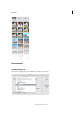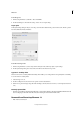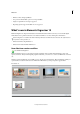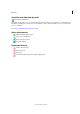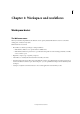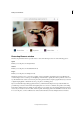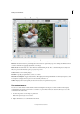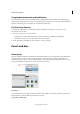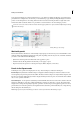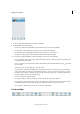Operation Manual
32
Workspace and workflows
Last updated 9/13/2015
Using keyboard commands and modifier keys
You can use keyboard shortcuts in both the Photo Editor and Organizer workspaces. Keyboard commands let you
quickly execute commands without using a menu; modifier keys let you alter how a tool operates. When available, the
keyboard command appears to the right of the command name in the menu.
Exit Photoshop Elements
To exit Photoshop Elements, close both the Photo Editor and Organizer workspaces—closing one does not
automatically close the other.
1 From any workspace, do one of the following:
• In Windows, choose File > Exit. In Mac, choose Photoshop Elements > Quit Photoshop Elements.
• Click the Close button (X) in the upper-right corner of the workspace.
2 When closing Photoshop Elements, choose whether to save any open files.
Panels and bins
About panels
Panels are available in both Photoshop Elements and Elements Organizer; however, they behave a little differently in
each. Panels help you manage, monitor, and modify images. Some panels have menus that provide additional
commands and options. You can organize panels in the basic and custom workspaces in Expert mode. You can store
panels in the Panel Bin to keep them out of your way, but easily accessible.
Panel menus
Some commands appear in both the panel menu and the menu bar. Other commands are exclusive to panel menus.
Click panel menu to view the different commands in each panel.
Pop-up sliders within panels