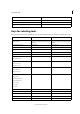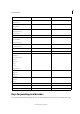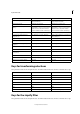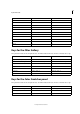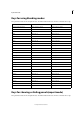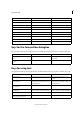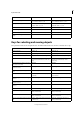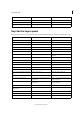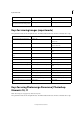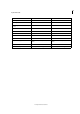Operation Manual
372
Keyboard shortcuts
Last updated 9/13/2015
Keys for viewing images (expertmode)
This partial list includes the most helpful shortcuts. You'll find additional shortcuts in menu commands and tool tips.
Keys for using Photomerge Panorama | Photoshop
Elements 10, 11
Note: This dialog box only appears for Interactive Layouts.
This partial list includes the most helpful shortcuts. You'll f
ind additional shortcuts in menu commands and tool tips.
Rename layer Double-click the layer name Double-click the layer name
Add to layer selection in Layers panel Shift + Alt + [ or ] Shift + Option + [ or]
Copy the mask from one layer to another, and
ask to replace if the mask is already present
Alt + drag layer mask Alt + drag layer mask
Result Windows Mac OS
Cycle forward through open documents Control + Tab
Control + Tab
Cycle backward through open documents Control + Shift + Tab
Control + Shift + Tab
Fit image in window Ctrl + 0 (or double-click Hand tool) Command + 0 (or double-click Hand tool)
Magnify 100% Ctrl + Alt + 0 (or double-click Zoom tool) Command + Option + 0 (or double-click Zoom
tool)
Switch to Hand tool (when not in text-edit
mode)
Spacebar Spacebar
Switch to Zoom In tool Control + Spacebar Spacebar + Command
Switch to Zoom Out tool Spacebar + Alt Spacebar + Option
Reposition zoom marquee while dragging Spacebar-drag Spacebar-drag
Zoom in on specified area of an image Control-drag over preview in Navigator panel Command-drag over preview in Navigator
panel
Scroll image with Hand tool Drag, or drag view area box in Navigator panel Drag, or drag view area box in Navigator panel
Scroll up or down 1 screen Page Up or Page Down Page Up or Page Down
Scroll up or down 10 units Shift + Page Up or Page Down Shift + Page Up or Page Down
Scroll left or right 1 screen Ctrl + Page Up or Page Down Command + Page Up or Page Down
Scroll left or right 10 units Ctrl + Shift + Page Up or Page Down Command + Shift + Page Up or Page Down
Move view to upper-left corner or lower-right
corner
Home or End Home or End