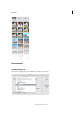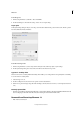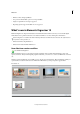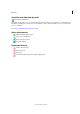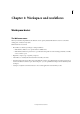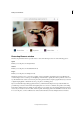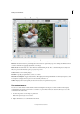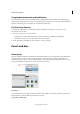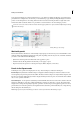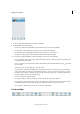Operation Manual
31
Workspace and workflows
Last updated 9/13/2015
A Active tab B Inactive tab C Active image area D Options bar E Toolbox F Tool Options bar / Photo bin G Taskbar H Panel bar
Menu bar Contains menus for performing tasks. The menus are organized by topic. For example, the Enhance menu
contains commands for applying adjustments to an image.
Mode selector Contains buttons to enter the three available editing modes. Also, contains the Open (recently used
files) drop-down and the Create (photo projects) drop-down.
Toolbox Holds tools for editing images.
Panel bin Logically grouped features, actions, or controls.
Photo Bin / Tools Options Toggles between Photo Bin (display and manage thumbnails of currently used photos) and
Tools Options (displays and sets options for the currently selected tool)
Taskbar Displays the most frequently used actions as buttons, for quick and easy access.
Use context menus
You can use context menus in both the Photo Editor and Organizer workspaces. Context-sensitive menus display
commands that are relevant to the active tool, selection, or panel. These menus are often another way to access the
commands in the main menus.
1 Position the pointer over an image or panel item.
Note: Not all panels offer context menus.
2 Right-click and choose a command from the menu.