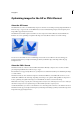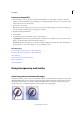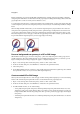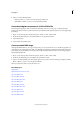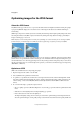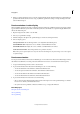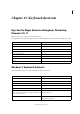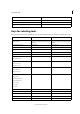Operation Manual
360
Web graphics
Last updated 9/13/2015
Optimizing images for the JPEG format
About the JPEG format
The JPEG format supports 24-bit color, so it preserves the subtle variations in brightness and hue found in photographs.
A progressive JPEG file displays a low-resolution version of the image in the web browser while the full image is
downloading.
JPEG image compression is called lossy because it selectively discards image data. A higher quality setting results in less
data being discarded, but the JPEG compression method may still degrade sharp detail in an image, particularly in
images containing type or vector art.
Note: Artifacts, such as wavelike patterns or blocky areas of banding, are created each time you save an image in JPEG
format. Therefore, you should always save JPEG files from the original image, not from a previously saved JPEG.
The JPEG format does not support transparency. When you save an image as a JPEG file, transparent pixels are filled
with the matte color specified in the Save For Web dialog box. To simulate the effect of background transparency, you
can match the matte color to the web page background color. If your image contains transparency and you do not know
the web page background color, or if the background is a pattern, you should use a format that supports transparency
(GIF, PNG-8, or PNG-24).
Optimize as JPEG
JPEG is the standard format for compressing photographs.
1 Open an image and choose File > Save For Web.
2 Choose JPEG from the optimization format menu.
3 To optimize to a specific file size, click the arrow to the right of the Preset menu, and then click Optimize To File
Size. Enter a number in the Desired File Size text box, and select either Current Settings, which optimizes for the
current settings, or Auto Select GIF/JPEG, which automatically determines whether JPEG or GIF is the better
format.
4 Do one of the following to specify the compression level:
• Choose a quality option (Low, Medium, High, and so on) from the pop-up menu under the optimization format
menu.
• Click the arrow in the Quality menu and drag the Quality pop-up slider.
• Enter a value between 0 and 100 in the Quality box.
The higher the Quality setting, the more detail is preserved in the optimized image, but the larger the file size.
View the optimized image at several quality settings to determine the best balance between quality and file size.