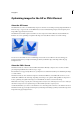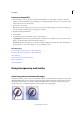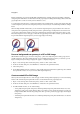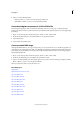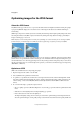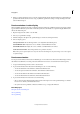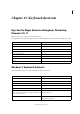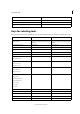Operation Manual
359
Web graphics
Last updated 9/13/2015
4 Select a color from the Matte menu:
• Eyedropper Color (to use the color in the eyedropper sample box)
• White, Black, or Other (to select a color using the Color Picker)
Create hard-edged transparency in a GIF or PNG-8 file
Use hard-edged transparency when you don’t know the background color of a web page, or when the web page
background contains a texture or pattern. However, keep in mind that hard-edged transparency can cause jagged edges
in the image.
1 Open or create an image that contains transparency, and choose File > Save For Web.
2 In the Save For Web dialog box, select GIF or PNG-8 as the optimization format.
3 Select Transparency.
4 Select None from the Matte menu.
Create a matted JPEG image
Although the JPEG format does not support transparency, you can specify a matte color to simulate the appearance of
transparency in the original image. The matte color fills fully transparent pixels and blends with partially transparent
pixels. When you place the JPEG on a web page with a background that matches the matte color, the image appears to
blend with the background.
1 Open or create an image that contains transparency, and choose File > Save For Web.
2 In the Save For Web dialog box, select JPEG as the optimization format.
3 Select a color from the Matte menu: None, Eyedropper Color (to use the color in the eyedropper sample box), White,
Black, or Other (to select a color using the Color Picker).
When you select None, white is used as the matte color.
More Help topics
Adding layers
Optimized file formats for the web
About the GIF format
About the PNG-8 format
About the PNG-24 format
About the GIF format
About the PNG-8 format
About the PNG-24 format
About the GIF format
About the PNG-8 format
About the JPEG format