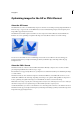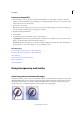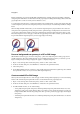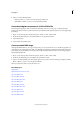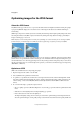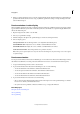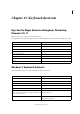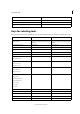Operation Manual
357
Web graphics
Last updated 9/13/2015
Create an animated GIF
1 Place the images you want to appear in each frame of the animation on separate layers of the Layers panel. For
example, to create an animation of an eye blinking, you would place an image of the open eye on one layer, and an
image of the closed eye on another layer.
2 Choose File > Save for Web.
Note: If your image has multiple layers, you can also open the Save For Web dialog box from the Save As dialog box by
choosing CompuServe GIF Format and selecting Layers As Frames.
3 Optimize the image in GIF format.
4 Select Animate.
5 Set additional options in the Animation section of the dialog box:
Looping Options Continuously repeat the animation in a web browser, or animate only once. You can also choose
Other to specify the number of times the animation must loop.
Frame Delay Specifies the number of seconds that each frame is displayed in a web browser. Use a decimal value to
specify fractions of a second. For example, use .5 to specify half a second.
More Help topics
Preserve background transparency in a GIF or PNG image
Preserve background transparency in a GIF or PNG image
About dithering
About transparent and matted web images
Preview an animation
Understanding layers
Using transparency and mattes
About transparent and matted web images
Transparency makes it possible to create nonrectangular images for the web. Background transparency, supported by
the GIF and PNG formats, preserves transparent pixels in the image and allows the background of the web page to show
through the transparent areas of your image. (Although the JPEG format does not support transparency, you can
specify a matte color to simulate the appearance of transparency in the original image.)