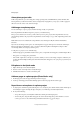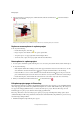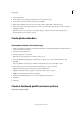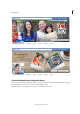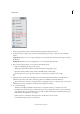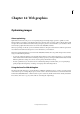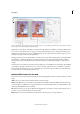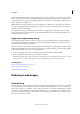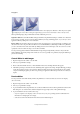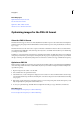Operation Manual
353
Web graphics
Last updated 9/13/2015
Use colors in the Web panel to ensure that colors won’t dither when displayed in Windows or Mac OS systems capable
of displaying 256 colors. When creating an original image, you can use the Color Picker to choose web-safe colors.
When optimizing images, keep in mind that two kinds of dithering can occur:
Application dither Occurs in GIF and PNG-8 images when Photoshop Elements attempts to simulate colors that aren’t
in the current color table. You can control application dither by choosing a dithering pattern, or you can try to avoid
application dither by adding more colors to the table.
Browser dither Occurs when a web browser using an 8-bit color display (256-color mode) attempts to simulate colors
that aren’t in the 8-bit color panel. Browser dither can occur with GIF, PNG, or JPEG images. In Photoshop Elements,
you can control the amount of browser dither by shifting selected colors in the image to web-safe colors. You can also
specify web-safe colors when choosing a color in the Color Picker.
You can preview application dither in GIF and PNG-8 images. Images with primarily solid colors may work well
w
ithout dithering. Conversely, images with continuous-tone color (especially color gradients) may require dithering to
prevent color banding.
Control dither in web images
1 Open an image and choose File > Save For Web.
2 Choose your optimization settings.
3 Enter a value in the Dither text box, or click the Dither menu arrow and drag the slider that appears.
4 The Dither percentage controls the amount of dithering that is applied to the image. A higher dithering percentage
creates the appearance of more colors and more detail in an image but can also increase the file size. For optimal
compression and display quality, use the lowest percentage of application dither that provides the color detail you
require.
Preview dither
You can preview browser dither directly in Photoshop Elements or in a browser that uses an 8-bit color display
(256-color mode).
1 Open an image and choose File > Save For Web.
2 Choose your optimization settings.
3 To preview dither in Photoshop Elements, choose Browser Dither from the document panel menu in the Save For
Web dialog box. (To view the menu, click the triangle in the upper-right corner of the optimized image.)
4 To preview dither in a browser, follow these steps:
• Set your computer’s color display to 8-bit color (256 colors). See your operating system’s documentation for
in
formation on changing the color display.
• Select a browser from the Preview In menu in the Save For Web dialog box.