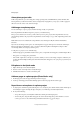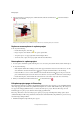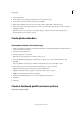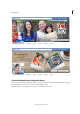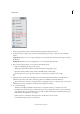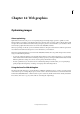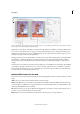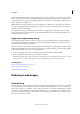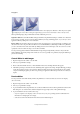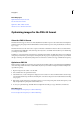Operation Manual
350
Last updated 9/13/2015
Chapter 14: Web graphics
Optimizing images
About optimizing
Optimization for the web is the process of compressing images and setting display options for optimal use on the
Internet. When you put images on the Internet, file size becomes important; you want to achieve a file size that is small
enough to allow a reasonable download time, but large enough to preserve colors and details to your satisfaction. There
are three major graphic file formats that are used on the web: GIF, JPEG, and PNG.
When you put images on the web, you need to think about file size. Th
e goal is a file size that is small enough to allow
reasonable download times but that preserves colors and details to your satisfaction.
Three major graphic file formats are used on the web: GIF, JPEG, and PNG. You can optimize images in these formats
u
sing one of the following methods:
• To precisely optimize an image for use in web authoring applications, such as Adobe® Dreamweaver®, you can use the
Save For Web command. The Save For Web dialog box lets you preview your image in different file formats and with
different optimization settings. You can also set transparency and animation settings.
• For basic optimization, you can use the Save As command. Depending on the file format, you can specify image
quality, background transparency or matting, color display, and downloading method.
Using the Save For Web dialog box
Use the Save For Web dialog box to preview the effects of different optimization options on a photo you want to share
on the web. The process is simple. Open a photo, and choose File > Save For Web. Then choose a format from the file
format menu (GIF, JPEG, PNG-8, or PNG-24) and set options as desired. (The file format menu is directly beneath the
Preset menu.) This saves a copy of your file, without overwriting the original image.