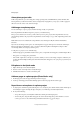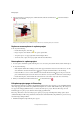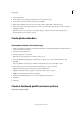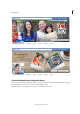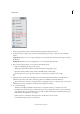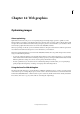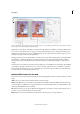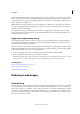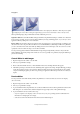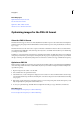Operation Manual
349
Photo projects
Last updated 9/13/2015
1 In Photoshop Elements 13 Editor, click the Create menu, and then click Facebook Cover.
2 In the Facebook Cover dialog, select a theme. Use the Theme Category selector to help choose from available
themes.
Single Phototh
eme: You can use one photo that helps you create an interaction between the Cover photo and your
Profile photo
Multiple Photost
heme: You can use multiple photos to create a simple collage-like effect.
3 Once you have selected a theme, you can perform the following actions:
• Replace the default images with your own images.
• Add graphic elements like background, frames, and graphics using graphics panel.
• Right-click an image within a frame, and then click Edit Quick to edit the image.
In a Facebook Cover project, right click an image to see all the options available for you to modify.
4 (Optional) At the top-left corner of the Facebook Cover window, click Advanced Mode to manually alter the
individual components of the creation. The Layers panel is now available for further modifications.
Basic mode contains a limited set of background frames and graphics. However, in Advanced mode we have all the
backgrounds, frames, and graphics available in Photoshop Elements 13 Editor.
5 Do one of the following:
• When done, click Upload and follow the instructions to upload the creation to your Facebook account.
Depending on the theme selected, you will be asked if you want to change the Cover photo and/or the Prof
ile
p
hoto.The first time you perform this operation you will see additional dialogs that are required for Facebook to
authorize Photoshop Elements to post images.
• When you want to continue later, click Save and store the file away to work on it later.
• To discard the changes and start over, click Close.