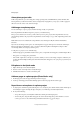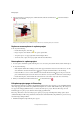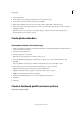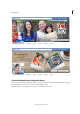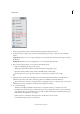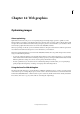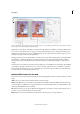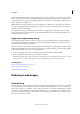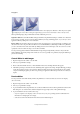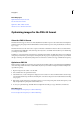Operation Manual
347
Photo projects
Last updated 9/13/2015
2 Select Show File Info.
3 In the General section, click the Location link next to the path of the project.
4 Locate and open the folder with the same name as the PSE file.
5 Right-click the PSD file for the page you want to edit, and choose Open With > Adobe Photoshop.
6 In Photoshop, make your changes, and then choose File > Save. When Photoshop asks if you want to replace the
existing file, click Yes.
Note: Do not reorder or rename layers in the PSD file. Doing so could prevent the automatic editing features in
Photoshop Elements from working as expected.
Create photo calendars
Create photo calendars for local printing
1 In Photoshop Elements, click Create, and select Photo Calendar (or from Elements Organizer, click the Create drop-
down, and select Photo Calendar).
2 Select the starting month and year.
3 Select the appropriate size and theme.
Note: The Sizes panel displays options suitable for online services.
4 Select Autofill With Selected Images to add all the photos already open, or those selected in the Photo Bin.
5 Click OK.
Photoshop Elements creates the photo calendar and displays Pages, Layouts, and Graphics panels.
6 Use the following options to fine-tune and add creative designs to your photo calendar:
Pages Move between pages, and select pages to view and modify them.
Layouts Double-click a layout to apply it, or just drag and drop a layout on a page.
Graphics Choose a background, frame, and graphics.
7 Click Switch To Advanced Mode to access options available in the expert mode.
8 Click Print.
9 Click Save.
Create a Facebook profile and cover picture
Facebook Cover project samples