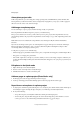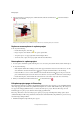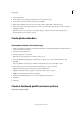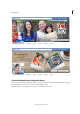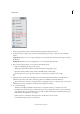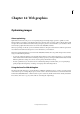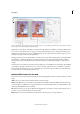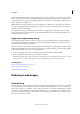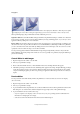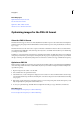Operation Manual
346
Photo projects
Last updated 9/13/2015
3 After repositioning or resizing the photo within the frame, click the Commit button or the Cancel button
when you’re finished.
A Drag a corner of the photo to resize it B Move the resize slider C Areas outside the photo frame are hidden
Replace or remove photos in a photo project
❖ Do any of the following:
• Double-click the photo, then click
• Drag a new photo from the Photo Bin onto a photo placeholder.
• To replace a photo on a page, right-click and select Replace Photo.
• To remove (clear) a photo from a page, right-click and select Clear Photo.
Rotate photos in a photo project
1 To rotate a photo and frame together, click the photo once. To rotate a photo within a frame, double-click the photo.
2 Do any of the following:
• Click anywhere within the bounding box and a circle appears below the selection. Position the cursor over the
circle. When the curved four-headed arrow
appears, drag the track ball handle to rotate the image.
• Position the Move tool over a corner. When the curved double-headed arrow appears, drag it to rotate the
photo. The further away the cursor is from the corner, the more control you have to make more accurate changes.
• Double-click the photo, and then click the rotate button next to the slider (only rotates in 90° increments).
3 When you are finished, click the Commit button or the Cancel button .
Edit photo project pages in Photoshop
If you have Adobe® Photoshop® and Photoshop Elements installed on the same computer, you can send JPEG, GIF, and
other single-page photo files to Photoshop. In Elements Organizer, choose Edit > Edit with Photoshop. Photoshop does
not support the multipage PSE file format, so it cannot edit entire photo projects. However, Photoshop can edit
individual pages of a photo project, which are in the single-page PSD format.
Photoshop offers direct control over many aspects of photo project pages, including direct editing of photo layers
(called Smart Objects in Photoshop) and frames. These features are limited in Photoshop Elements to preserve its easy,
automatic image-editing workflow.
1 In Elements Organizer, right-click the photo project.