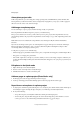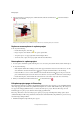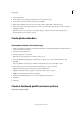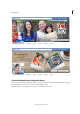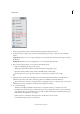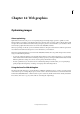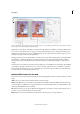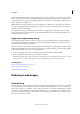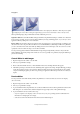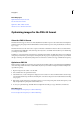Operation Manual
345
Photo projects
Last updated 9/13/2015
About photo project edits
In Photoshop Elements, you can modify photo collages, greeting cards, and CD/DVD disc jackets and labels. The
Create panel lets you add various frames, textures, backgrounds, and graphics to your projects, as well as apply text
effects. You can also resize, rotate, and move images.
Add images to a photo project
You can add images to a photo project, and then rearrange, modify, or replace them.
Photoshop Elements adds all the images in a project to your default catalog.
Photo projects (Creations) are saved as .pse files. When you save a photo project, Photoshop Elements saves any
un
saved images added to the project. Photoshop Elements saves the image as a copy of the original image in the same
location.
Note: I
f the location is not writable, Photoshop Elements saves the image in %My Documents%Adobe\Photo
Creations.
If you relocate the images used in a photo book, missing fil
e icons appear in the photo book instead of the images.
Reimport the images by clicking the ? sign, or reconnect all the missing files in the Organize workspace. After
reconnecting the files, close the project and reopen it.
To add photos to project, do one of the following:
• Click an empty photo placeholder and then select a photo, or right-click an existing photo and click Replace Photo.
• Drag a photo to an empty photo placeholder.
• Choose File > Open. Choose the photos you want to add. If you do not see the images, navigate to where they are
located, and then click Open, which places them in the Photo Bin. Drag photos into your photo project from your
photo bin.
Edit photos in the Quick mode
1 Right-click the photo and select Edit Quick.
2 Use the controls on the right side to modify the images.
3 Click Back To Creations to return to the Create panel.
Add new pages to a photo project [Photo Books only]
1 In the Pages panel, select the page that will precede the new page.
2 At the top of the Pages panel, click the Add Page panel to add a new page after the current page.
Reposition or resize photos in a photo project
1 To adjust a photo and frame together, click the photo once. To adjust a photo within a frame, double-click the photo.
A bounding box appears showing the edges of the photo, even if the edges are masked by the frame.
2 Do any of the following:
• To reposition the photo, click anywhere within the bounding box and drag the photo.
• To resize the photo, drag the slider that appears above the selected image. Or, position the Move tool over a
co
rner, top, bottom, or side; when the diagonal double-headed arrow appears, drag it.