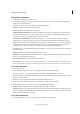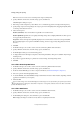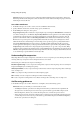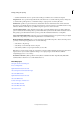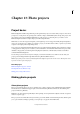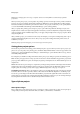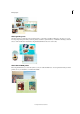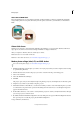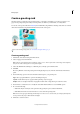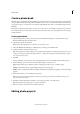Operation Manual
343
Photo projects
Last updated 9/13/2015
Create a greeting card
Greeting cards let you add various layouts and designs to your images, and enables you to add up to 22 photos on a
page. You can print greeting cards with your home printer, save them on your hard drive, or send by email.
You can also order a print online from Shutterfly, from within Photoshop Elements. Greeting cards can also be ordered
online from Adobe Photoshop Elements Online Services from some regions.
For a video about greeting cards, see www.adobe.com/go/lrvid912_pse_en.
Create a greeting card
1 Click Create, and select Greeting Card from the list.
2 Select an appropriate size and theme.
Note: The Sizes panel displays options suitable for online services. You can print cards created using online templates,
but you can't order online if you use a local print template.
3 Select Autofill With Selected Images to add all the photos already open in the Photo Bin.
4 Click OK.
Photoshop Elements creates the greeting card and displays Pages, Layouts, Artwork, and Text tabs in the Create
panel.
5 Use the following options to fine-tune and add creative designs to your greeting card:
Pages Select a page thumbnail to open it in the editing workspace.
Layouts Double-click a layout to apply it. Or drag and drop a layout to apply.
Graphics Choose a background, frame, and graphics. Double-click or drag and drop an artwork to add it.
6 Use the Move tool and Select tool to modify the card. Click Advanced Mode to access Full Edit options.
7 Do one of the following:
• Click Print. If your card layout can be printed locally, specify the options, and then click Print.
• Click Order. Follow the onscreen instructions to create and order greeting cards.
Note: You need to sign up for Shutterfly membership to use their services. Certain cards (for example, folded layouts)
can be printed locally only in USA/Canada and Japan.
8 Click Save to save the creation.