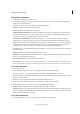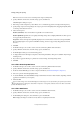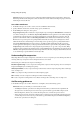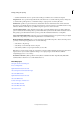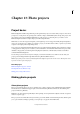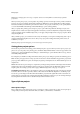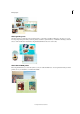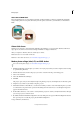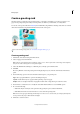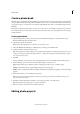Operation Manual
342
Photo projects
Last updated 9/13/2015
About CD and DVD labels
Photoshop Elements lets you create adhesive disc labels for CDs and DVDs, or labels for printable CDs and DVDs,
using an inkjet printer. You can print them with your home printer, save them to your hard drive, or email them as
PDFs.
About slide shows
Slideshows are a fun way to share media files. With Photoshop Elements, you can customize slideshows with music
clips, clip art, text, and even voice narration. Images in PDF do not display in slideshows.
After you complete a slideshow, there are several ways to share it.
Note: Slide shows are not available in Mac OS.
Note: For a video about slide shows, see www.adobe.com/go/lrvid913_pse_en
Make a photo collage, label, CD, and DVD Jacket
For a video about photo collages, see www.adobe.com/go/lrvid910_pse_en.
1 In Elements Organizer, select the photos you want to use in your project. Or, if you want to add photos after creating
it, open Photoshop Elements.
2 Click the Create button, and select the project you want to create from the drop-down that appears.
3 Select a size and theme.
4 Select Autofill With Selected Images.
5 Click OK.
The project opens, and you can modify the design using the Pages, Layouts, and Graphics tabs in the Create panel.
6 Add photos (if you have not yet added) to the photo project.
7 Click Advanced Mode or Basic Mode, to set the mode in which you want to view and modify the photos you want
to work with. You can perform basic operations like adding text in the basic mode, to retouching the images and
pages in the advanced mode.
8 In the Taskbar, click Save, or choose File > Save. By default, projects are saved in your My Pictures folder, although
you can save projects to another location.
9 By default, Include In The Elements Organizer is selected, which places the project in Elements Organizer. Deselect
this option if you do not want the project placed in Elements Organizer.
10 Type a filename, and click Save.