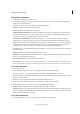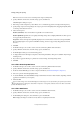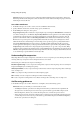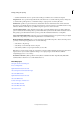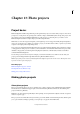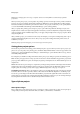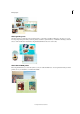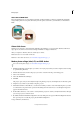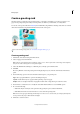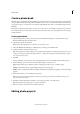Operation Manual
340
Photo projects
Last updated 9/13/2015
Note: Because multipage files can be large, a computer with at least 1 GB of RAM is recommended for optimum
performance.
When you start a photo project, you can specify a size, printing option (local or through a service provider), and theme
for the project type. For example, the CD Jacket template has different size options than the Photo Collage template.
However, both offer layout and theme options that are common to most projects. At this time, you also specify whether
to use the Autofill With Selected Images and Number Of Pages options (when applicable).
After you specify these primary options, the photo project opens in Photoshop Elements. The Pages, Layouts, and
Graphics buttons on the bottom-right of the application window, let you add or modify frames, backgrounds, and layer
styles. For example, instead of default backgrounds, you can apply a unique background to every page of a photo album
using the Graphics tab.
After you finish a project, you can share it in various ways. For example, you can print or email greeting cards or photo
collages from Elements Organizer. You can also have your projects professionally printed using online services, if
available in your region.
Note: If a photo project has missing files, you can save the project but can’t print it.
Setting photo project options
The Create drop-down list is the starting point for making new photo projects. When you select a photo project, say a
photo book, you can specify a size, printing option, and theme. Only a limited number of sizes are supported for each
printing option. Select Autofill With Selected Images to add all the images open in the Photo Bin in one step, instead
of manually adding them later.
For example, if you click Photo Collage in the Create tab, the photo projects dialog box provides the following options:
Sizes Provides preset page sizes for each project. The size chosen becomes the default for all pages in the project. Each
project type offers different size options. For example, the greeting card template sizes are smaller than the photo book
template sizes.
Themes Provides various preset designs to complement your images with preset frames and backgrounds. The theme
and frame chosen becomes the default for all pages in the project, but they can be modified later in the Layouts and
Graphics panels. For example, you may want to apply a different background to each page of a scrapbook.
Autofill With Selected Images Places selected images in the project automatically in the same order they are arranged
in the Photo Bin. You can select open files, albums, or files selected in the Elements Organizer to autofill the project.
You can also open the images in the Photo Bin and autofill the project later through the Photo Bin context menu. To
arrange images in a particular order, rearrange them in the Photo Bin before starting a project. To rearrange the images
later, drag them from the Photo Bin or add them directly from their folder location.
Types of photo projects
About photo collages
Photo collages let you create large picture projects, such as photo collages or unique photo prints. You can print photo
collages with your home printer, order them online, save them to your hard drive, or email them.