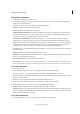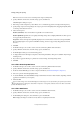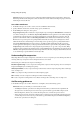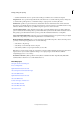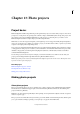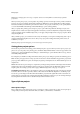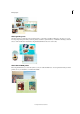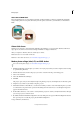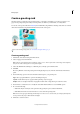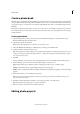Operation Manual
338
Printing, sharing, and exporting
Last updated 9/13/2015
• Save Over Current File does not open the Save As dialog box. The first save overwrites the original.
Image Previews Saves a preview image with the file. Select Never Save to save files without previews, Always Save
to save files with specified previews, or Ask When Saving to assign previews on a file-by-file basis.
File Extension Specifies an option for the three-character file extensions that indicate a file’s format: Select Use
Upper Case to append file extensions using uppercase characters, or Use Lower Case to append file extensions using
lowercase characters. Generally, it’s a good idea to keep this option set to Use Lower Case.
Save As to Original Folder pecifies the folder location that is opened by default in the Save As dialog. When this
option is cleared, the Save As dialog always opens the folder where you last saved a file. When selected, the Save As
dialog always opens the folder from where you last opened a file. Available at Preferences > Saving Files.
Ignore Camera Data (EXIF) Profiles Select this option to automatically discard any color profiles used by your digital
camera. The color profile you use in Photoshop Elements is saved with the image.
Maximize PSD File Compatibility Saves a composite image in a layered Photoshop file so that it can be imported or
opened by a wider range of applications. Do one of the following:
• Select Never to skip this step
• Select Always to automatically save the composite
• Select Ask if you’d like to be prompted each time you save a file.
Note: When set to Ask, a dialog prompts for confirmation to maximize PSD compatibility. The dialog has a Don't Show
Again check box. If selected, this confirmation dialog is never displayed again, and the Maximize PSD File
Compatibility preference is set to Always.
Recent File List Contains: _ Files Specifies how many files are available in the File > Open Recently Edited File
submenu. Enter a value from 0 to 30. The default value is 10.
More Help topics
Using the Save For Web dialog box
Process multiple files
Optimized file formats for the web
About transparent and matted web images
About the JPEG format
Optimized file formats for the web
About the GIF format
Convert an image to indexed color
About the PNG-8 format
About the PNG-24 format
About version sets