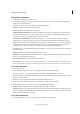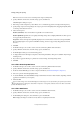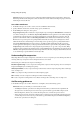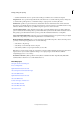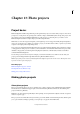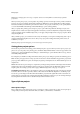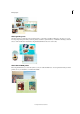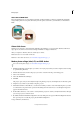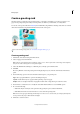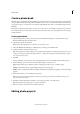Operation Manual
337
Printing, sharing, and exporting
Last updated 9/13/2015
Interlaced Displays low-resolution versions of the image while the full image file is downloading to the browser.
Interlacing can make downloading time seem shorter and assures viewers that downloading is in progress. However,
interlacing also increases file size.
Save a file in TIFF format
1 In the Edit workspace, choose File > Save As, and choose TIFF from the format list.
2 Specify a filename and location, select file-saving options, and click Save.
3 In the TIFF Options dialog box, select options:
Image CompressionS
pecifies a method for compressing the composite image data. Pixel OrderChoose Interleaved
to be able to add the photo to the Elements Organizer.Byte OrderMost recent applications can read files using Mac
or Windows byte order. However, if you don’t know what kind of program the file may be opened in, select the
platform on which the file will be read.Save Image PyramidPreserves multiresolution information. Photoshop
Elements does not provide options for opening multiresolution files; the image opens at the highest resolution
within the file. However, Adobe InDesign® and some image servers provide support for opening multiresolution
formats.Save TransparencyPreserves transparency as an additional alpha channel when the file is opened in
another application. (Transparency is always preserved when the file is reopened in Photoshop Elements.)Layer
CompressionSpecifies a method for compressing data for pixels in layers (as opposed to composite data). Many
applications cannot read layer data and skip it when opening a TIFF file. Photoshop Elements can read layer data in
TIFF files. Although files that include layer data are larger than those that don’t, saving layer data eliminates the need
to save and manage a separate PSD file to hold the layer data.
Understanding file compression
Many image file formats compress image data to reduce file size. Lossless compression preserves all image data without
removing detail; lossy compression removes image data and loses some detail.
The following are commonly used compression techniques:
RLE (Run Length Encoding) Lossless compression technique that compresses the transparent portions of each layer in
images with multiple layers containing transparency.
LZW (Lemple-Zif-Welch) Lossless compression that provides the best results in compressing images that contain large
areas of a single color.
JPEG Lossy compression that provides the best results with photographs.
CCITT A family of lossless compression techniques for black-and-white images.
ZIP Lossless compression technique that is most effective for images that contain large areas of a single color.
Set file-saving preferences
❖ In the Edit workspace, choose Edit > Preferences > Saving Files, and set the following options:
On First Save Gives you the ability to control how files are saved:
• Ask If Original (default) opens the Save As dialog box the first time you edit and save the original file. All
s
ubsequent saves overwrite the previous version. If you open the edited copy in the Edit workspace (fro
m
E
lements Organizer), the first save, as well as all subsequent saves, overwrites the previous versio
n.
• Always Ask opens the Save As dialog box the first time you edit and save the original file. All subsequent saves
o
verwrite the previous version. If you open the edited copy in the Edit workspace (from Elements Organizer),
the first save opens the Save As dialog box.