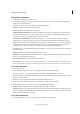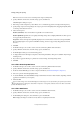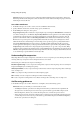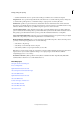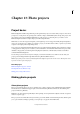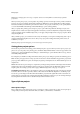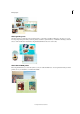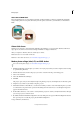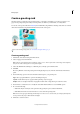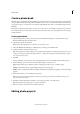Operation Manual
336
Printing, sharing, and exporting
Last updated 9/13/2015
Note: You cannot save indexed-color and bitmap mode images in JPEG format.
2 Specify a filename and location, select file-saving options, and click Save.
The JPEG Options dialog box opens.
3 If the image contains transparency, select a Matte color to simulate the appearance of background transparency.
4 Specify image compression and quality by choosing an option from the Quality menu, dragging the Quality slider,
or entering a value between 1 and 12.
5 Select a format option:
Baseline (“Standard”) Uses a format that is recognizable to most web browsers.
Baseline Optimized Optimizes the color quality of the image and produces a slightly smaller file size. This option is
not supported by all web browsers.
Progressive Creates an image that is gradually displayed as it is downloaded to a web browser. Progressive JPEG
files are slightly larger in size, require more RAM for viewing, and are not supported by all applications and web
browsers.
6 Click OK.
1 In the Edit workspace, choose File > Save As, and choose Photoshop EPS from the format list.
2 Specify a filename and location, select file-saving options, and click Save.
3 In the EPS Options dialog box, set the following options:
4 To display white areas in the image as transparent, select Transparent Whites. This option is available only for images
in bitmap mode.
5 If you want to apply anti-aliasing to a printed low-resolution image, select Image Interpolation.
6 Click OK.
Save a file in Photoshop PDF format
1 In the Edit workspace, choose File > Save As, and choose Photoshop PDF from the format list.
2 Specify a filename and location, select file-saving options, and click Save.
3 In the Save Adobe PDF dialog box, select a compression method. (See Understanding file compression.)
4 Choose an option from the Image Quality menu.
5 To view the PDF file, select View PDF After Saving to launch Adobe Acrobat or Adobe® Reader (depending on which
application is installed on your computer).
6 Click Save PDF.
If you've made changes to an Acrobat Touchup file, but the changes are not reflected when you open the file, check the
Saving File preferences dialog box. Choose Edit > Preferences > Saving Files, and then choose Save Over Current File
from the On First Save menu.
Save a file in PNG format
1 In the Edit workspace, choose File > Save As, and choose PNG from the format list.
2 Specify a filename and location, select file-saving options, and click Save.
3 In the PNG Options dialog box, select an Interlace option and click OK.
None Displays the image in a web browser only after it is completely downloaded.