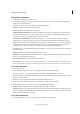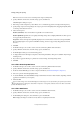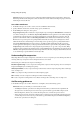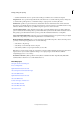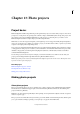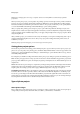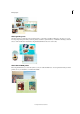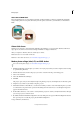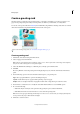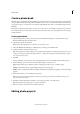Operation Manual
335
Printing, sharing, and exporting
Last updated 9/13/2015
Change file-saving options
1 In the Photoshop Elements, choose File > Save.
2 To change file-saving options, such as the filename or format, choose File > Save As, set any of the following file-
saving options, and then click Save.
Note: Some file formats open another dialog box with additional options.
File Name Specifies the filename for the saved image.
Format Specifies the file format for the saved image.
Include In the Elements Organizer Includes the saved file in your catalog so that it displays in the Photo Browser.
Note that some file formats supported in the Edit workspace are not supported in the Elements Organizer. If you
save a file in one of these formats, like EPS, this option is unavailable.
Save In Version Set with Original Saves the file, then adds it to a version set in the Photo Browser to keep the
different versions of the image organized. This option is unavailable unless Include In The Organizer is selected.
Layers Preserves all layers in the image. If this option is disabled or unavailable, there are no layers in the image. A
warning icon at the Layers check box indicates that the layers in your image will be flattened or merged for the
selected format. In some formats, all layers are merged. To preserve layers, select another format.
As a Copy Saves a copy of the file while keeping the current file open. The copy is saved to the folder containing the
currently open file.
ICC Profile Embed a color profile in the image for certain formats.
Thumbnail Saves thumbnail data for the file. This option is available when the Ask When Saving option for Image
Previews is set in the Preferences dialog box.
Use Lower Case Extension Makes the file extension lowercase.
Note: UNIX file servers are often used to help send information over networks and the Internet. Some of these servers
do not recognize uppercase extensions. To make sure your images arrive at their destinations, use lowercase extensions.
Save a file in GIF format
1 Choose File > Save As.
2 Specify a filename and location, and choose CompuServe GIF Format from the format list.
Your image is saved as a copy in the specified directory (unless it's already in indexed-color mode).
3 If you are creating an animated GIF, select the Layers As Frames option. Each layer in the final file will play as a single
frame in the animated GIF.
4 Click Save. If your original image is RGB, the Indexed Color dialog box appears.
5 If necessary, specify indexed color options in the Indexed Color dialog box and click OK.
6 In the GIF Options dialog box, select a row order for the GIF file and click OK:
Normal Displays the image in a browser only when the image is fully downloaded.
Interlaced Displays a series of low-resolution versions of the image while the full image file is downloaded to the
browser. Interlacing can make downloading time seem shorter and assures viewers that downloading is in progress.
However, interlacing also increases file size.
Save a file in JPEG format
1 In the Edit workspace, choose File > Save As, and choose JPEG from the format list.